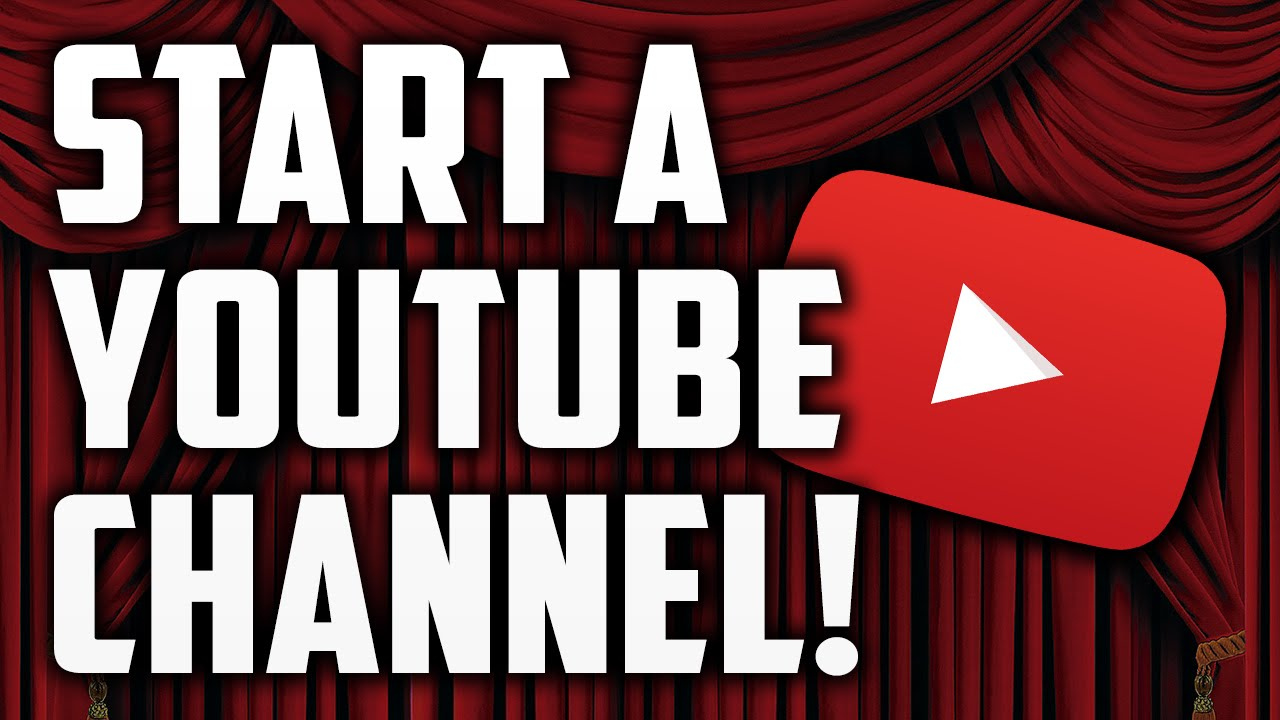Starting a YouTube channel has many benefits, some of which are too enticing to ignore. You get to create content from the heart and share it with like-minded viewers around the world. And eventually, you’ll build a community where thousands of people look forward to watching your videos.
Here are the steps on how to start a successful YouTube channel
1. Create a Google Account
This is where it all begins. If you haven’t created an account on Google yet, it’s very simple. Next, you have to provide some more basic information about yourself. And it’s that easy! You now have a Google account.
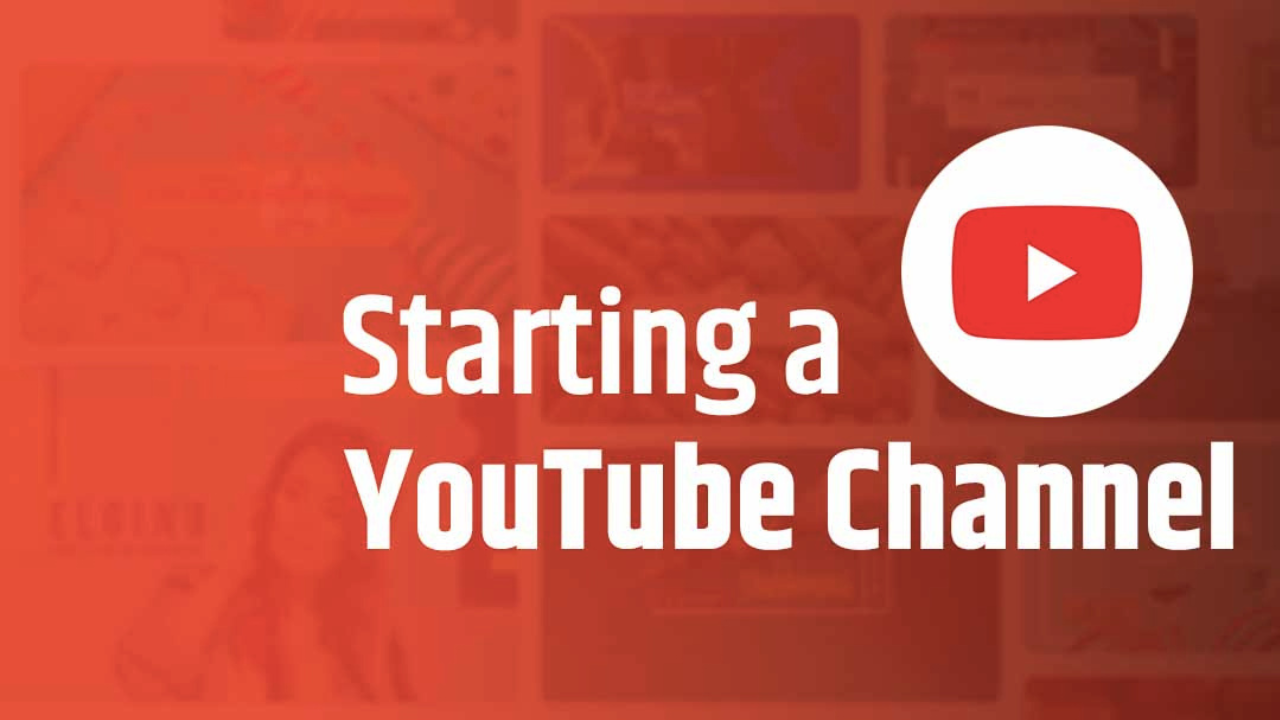
2. Create a YouTube Channel in 4 Steps
Creating your YouTube channel won’t take long at all. Just follow the steps below!
- Sign in to YouTube.
- Click your profile picture in the top right corner and select Create a Channel from the menu.
- Upload a profile picture and type in your channel’s name.
Profile pictures should be: Square or round- 800 X 800 px- JPG, GIF, BMP, or PNG. - Click Create Channel in the bottom right corner.
Verify Your Phone Number with YouTube
- To verify your phone number, click your profile picture again and select YouTube Studio from the menu.
- Click Settings in the left navigation bar.
- Click the Channel tab, then select Feature Eligibility.
- Under intermediate features, click Verify Phone Number and follow the on-screen prompts.
Add a Banner and Video Watermark to Your Channel
- Go to the YouTube Studio and click Customization in the left navigation bar.
- Click the Branding tab.
- Find the banner and watermark sections. Click Upload to add each asset to your channel.
- Tips for uploading YouTube banners:
Note-
- Minimum image size: 2048 x 1152 px with a 16:9 aspect ratio.
- Maximum allowable file size: 6 MB
- Tips for uploading video watermarks:
YouTube recommends dimensions of 150 x 150 px.
- Acceptable file types: PNG, GIF (no animations), BMP, and JPEG.
- Maximum allowable file size: 1MB.
3. Find Your YouTube Niche (Channel Topic)
Your niche is the main topic you’ll explore on your YouTube channel. And there are plenty to choose from:
Gaming, Cooking, Technology, Makeup and beauty, Fitness, Pets and animals, Health, Finance, Business, Comedy, Music, Sports, And so many others
4. Identify Your Target Audience
Once you’ve found your niche, imagining who will watch your videos is much easier. And that’s something you want to do sooner rather than later.
5. Create a Value Proposition for Your Viewers
So far, you’ve discovered your channel’s topic and who your viewers are. Now it’s time to make a promise to everyone who comes across your content.
We’ll call this promise a value proposition. It’s a brief statement that explains what your channel is about and what viewers gain by watching your videos.
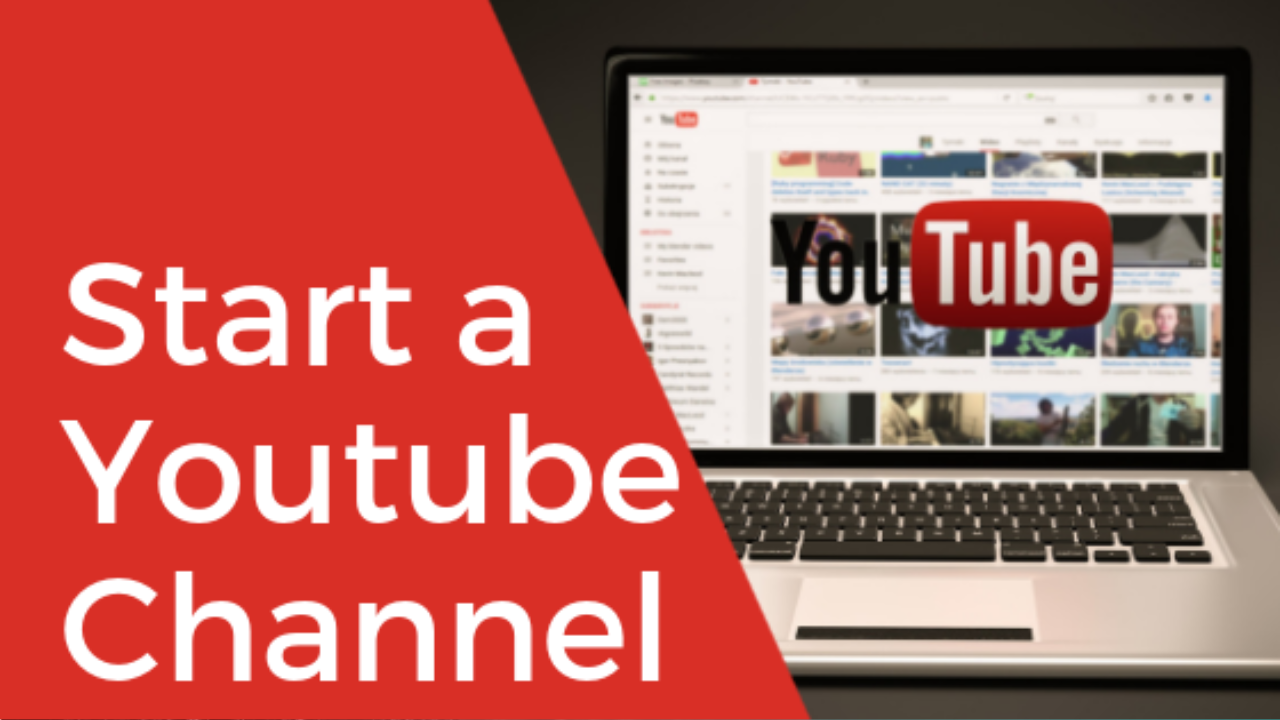
6. Find Your Competitors on YouTube
As a YouTube content creator, it’s important to know who your competitors are. It’s not that you need to battle with them all the time. Or try to upstage their videos so your channel gets more views than theirs.
7. Create a List of Video Ideas
YouTube video ideas come from many places. You can research:
- What competitor channels are posting
- News within your niche
- Trending topics within your niche
8. Test Your Video Ideas with Keyword Research
Now that you have a list of video ideas, it’s time to test their popularity on YouTube.
One way you can do this is with keyword research. This is the process of discovering which words viewers use to search for videos on YouTube.
9. Get the Right Equipment for Your YouTube Needs
Realistically, you might need any of these items:
DSLR video camera or smartphone for recording, External microphone, Lighting equipment, Video editing app or desktop software, External hard drive for storing video files, Tripod, Memory cards
10. Post Your First Video
Here’s how to upload a YouTube video:
- Go to YouTube.com and click the camera icon near your profile picture.
- Select Upload Video from the menu.
- Drag and drop videos into the upload space or click Select Files to browse for videos on your device.