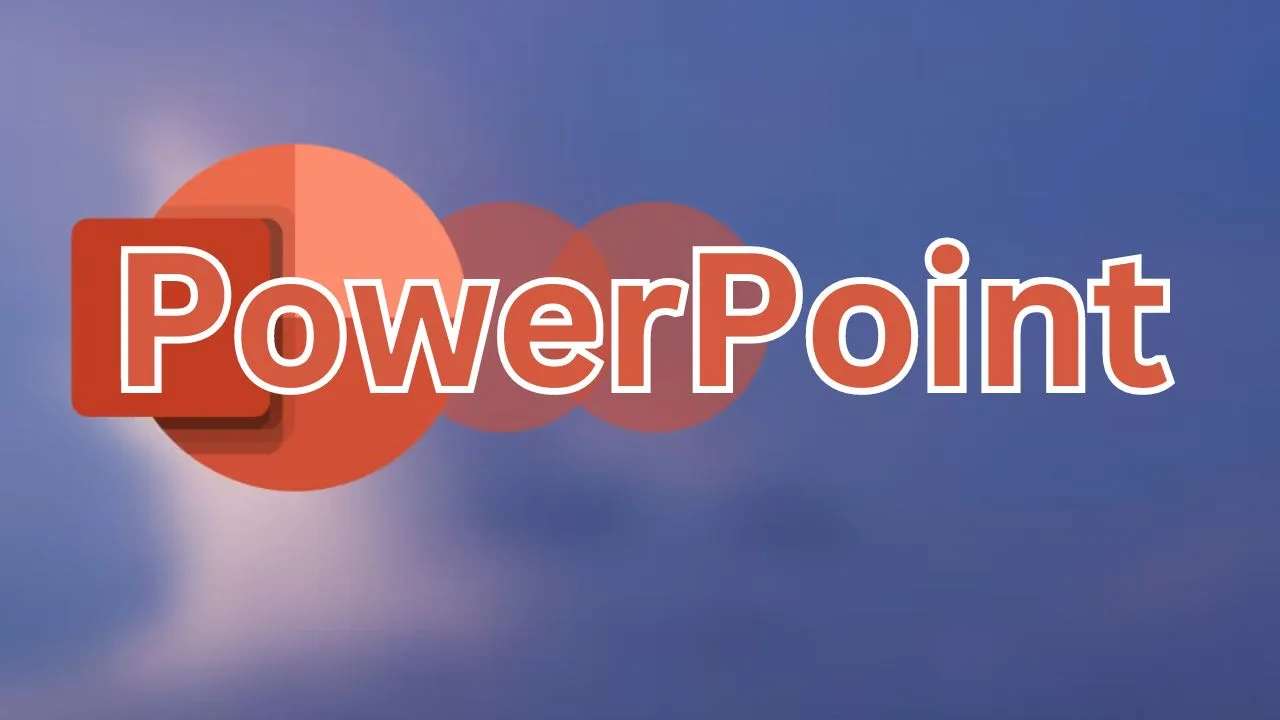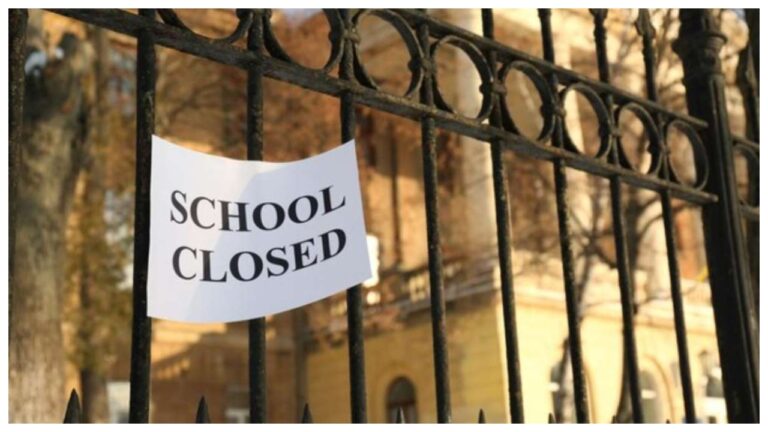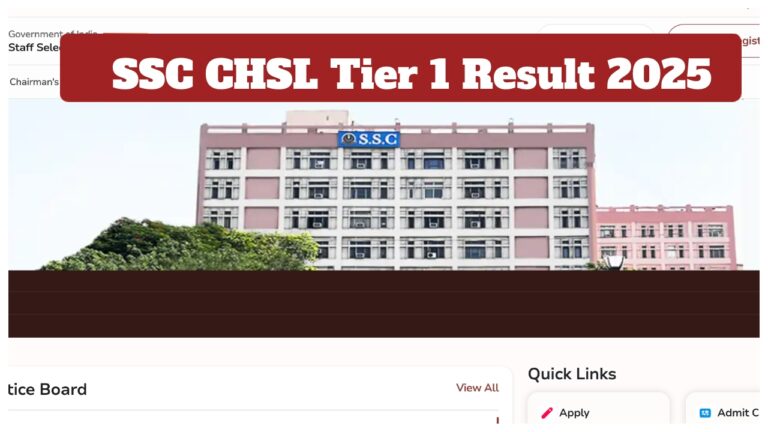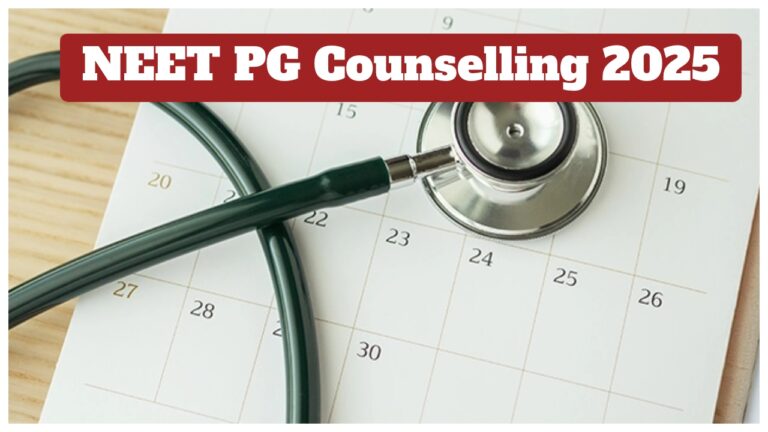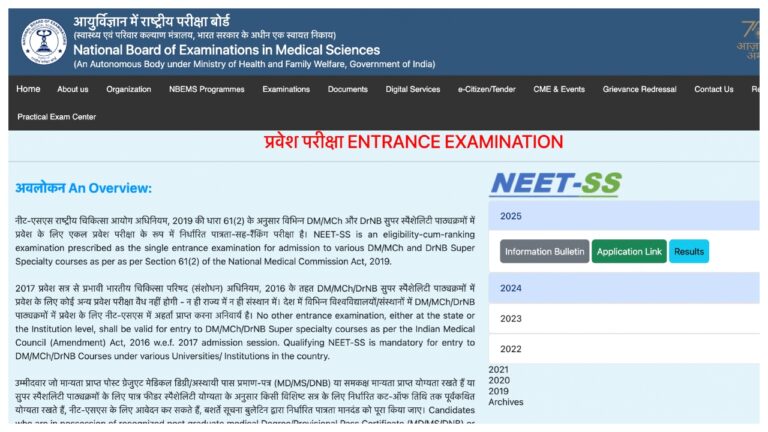Microsoft PowerPoint is a popular tool for creating presentations. Whether you’re preparing for a school project, a work meeting, or just want to make a slideshow for fun, PowerPoint can help you share your ideas effectively.
Getting Started For PowerPoint
- First, open the program. If you have Microsoft Office installed on your computer, click the Start menu’s Search button and type PowerPoint. Click on the icon to open the application.
- When PowerPoint starts, you’ll see a screen with options for creating a new presentation. To start from scratch, click on New Presentation. You’ll see a blank slide where you can start adding your content.
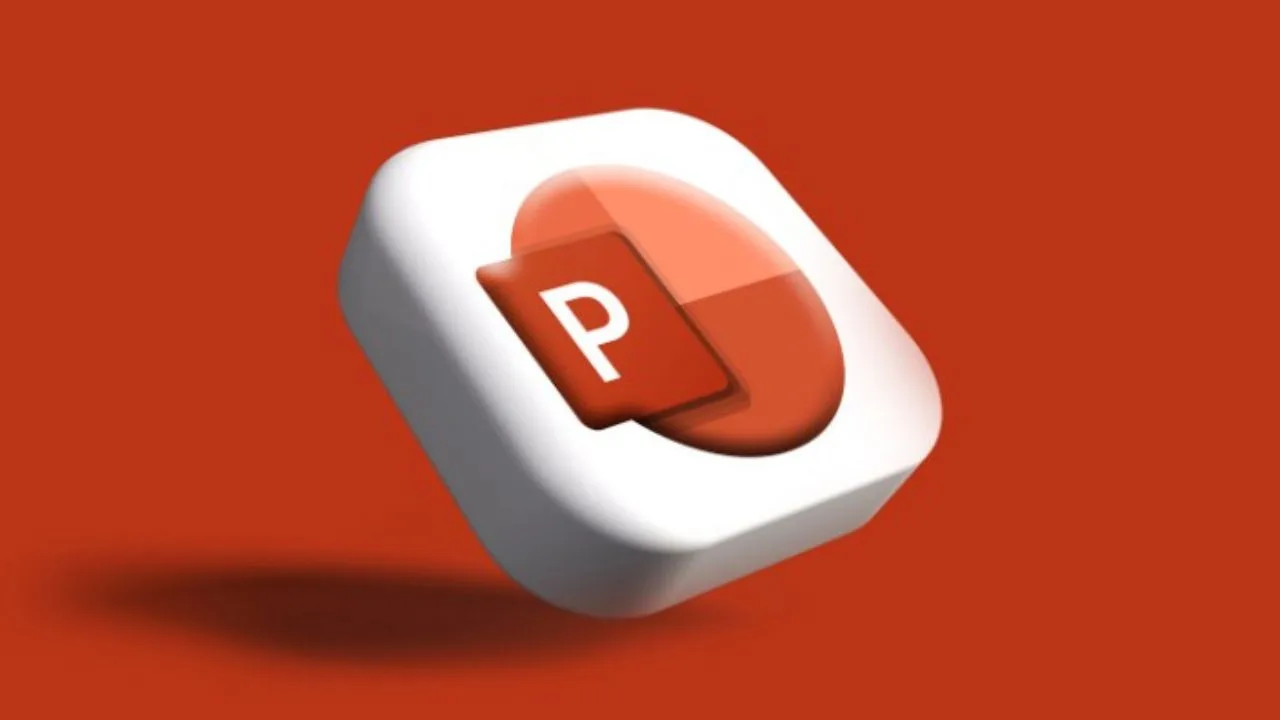
Interface For PowerPoint
- Ribbon: The ribbon is at the top of the screen and contains tabs like Home, Insert, Design, and more. Each tab has a set of tools and options related to that category.
- Slides Pane: On the left side of the screen, there is a panel where you can see all the slides in your presentation. You can click on any slide to view or edit it.
- Slide Area: In the center of the screen is the slide area, where you can see and edit the selected slide.
- Notes Pane: Below the slide area, you can add speaker notes that won’t be visible to your audience but can help you remember what to say.
Creating and Managing
- To add a new slide, go to the Home tab and click on New Slide. You can choose from various layouts, such as Title Slide, or Blank. Each layout provides different arrangements for text and images.
- To rearrange slides, click and drag them in the Slides Pane. You can also delete a slide by right-clicking on it and selecting Delete Slide.
Adding Content
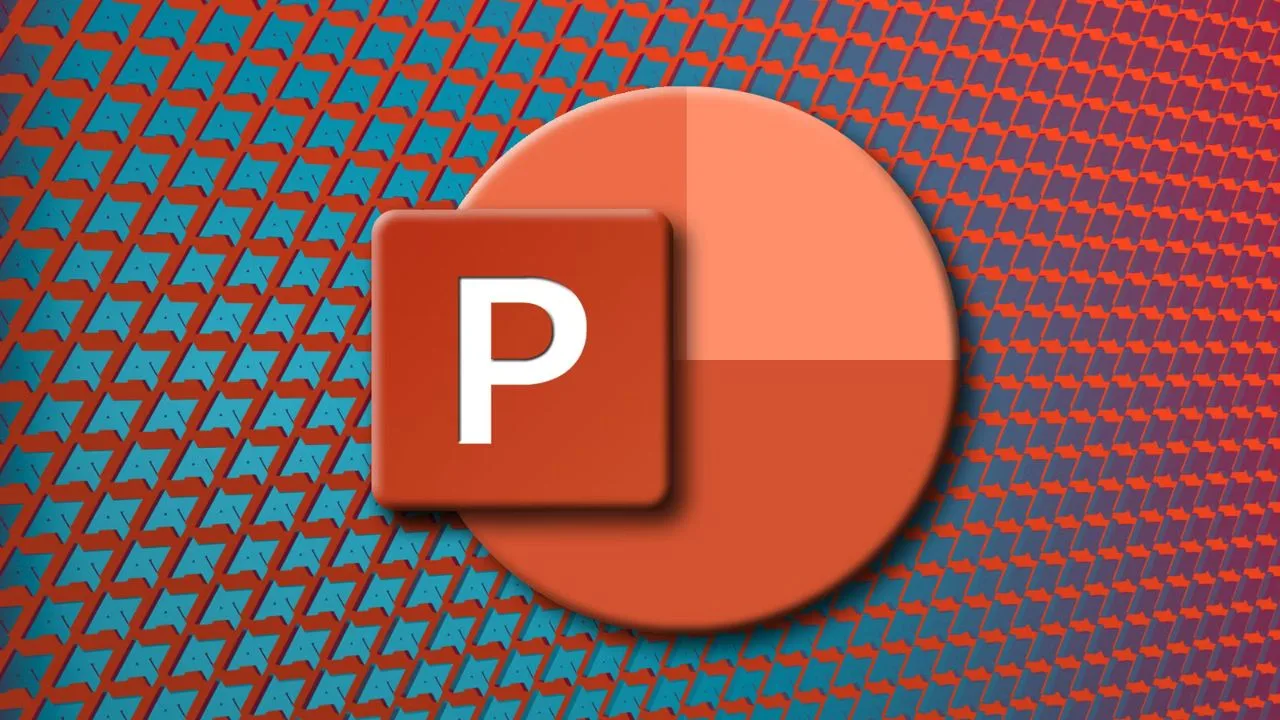
- Text: Type your text directly into the box. You can format the text using options in the Home tab, like font size, color, and alignment.
- Images: To add images, go to the Insert tab and click on Pictures..
- Shapes and Icons: Choose the one you want and draw it on your slide.
- Charts and Graphs: You can choose from various types of charts, like bar, line, or pie charts.
Presenting
- When you’re ready to present, go to the Slide Show tab and click from the beginning to start your presentation from the first slide. You can also use the keyboard shortcuts: press “F5” to start the slideshow
- Use the arrow keys on your keyboard to navigate through your slides. You can also use a presentation remote if you have one, which allows you to move through slides without being near your computer.