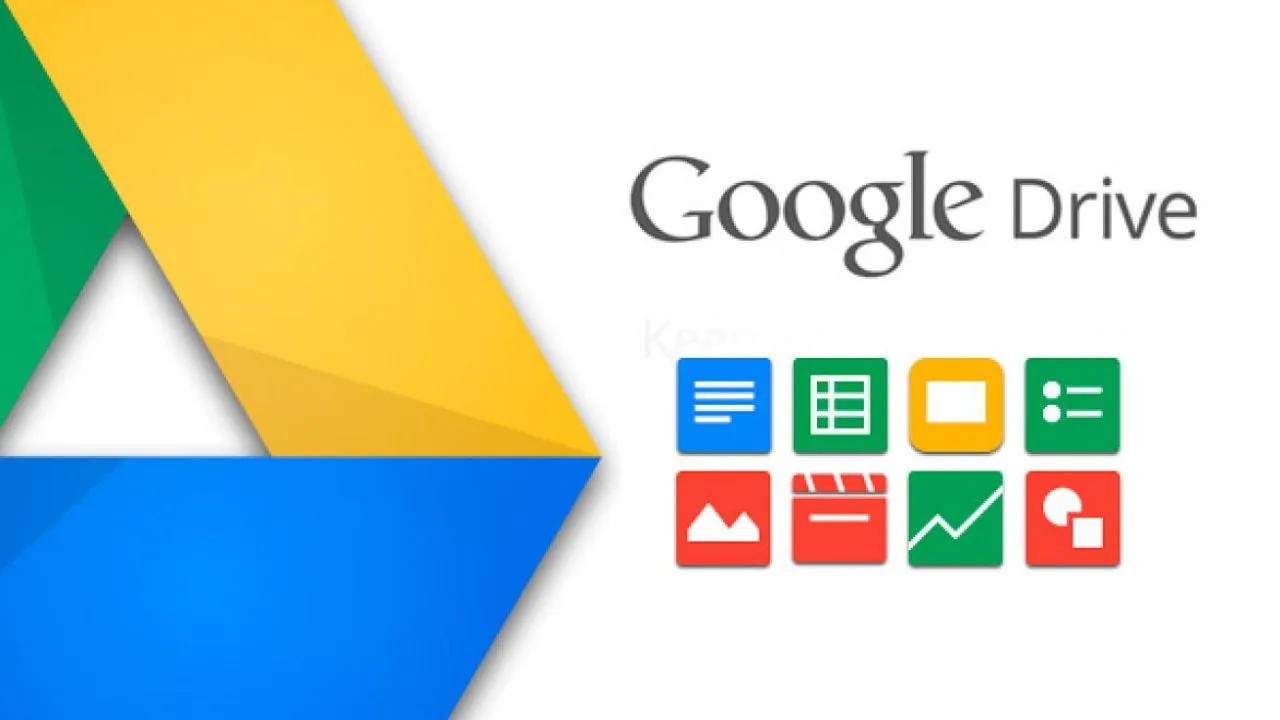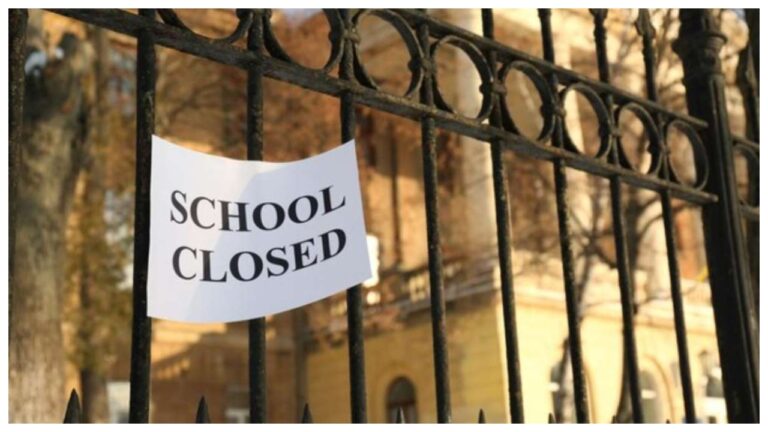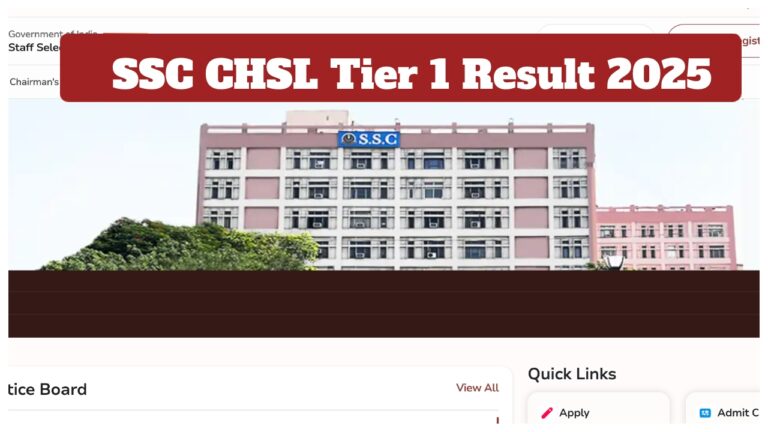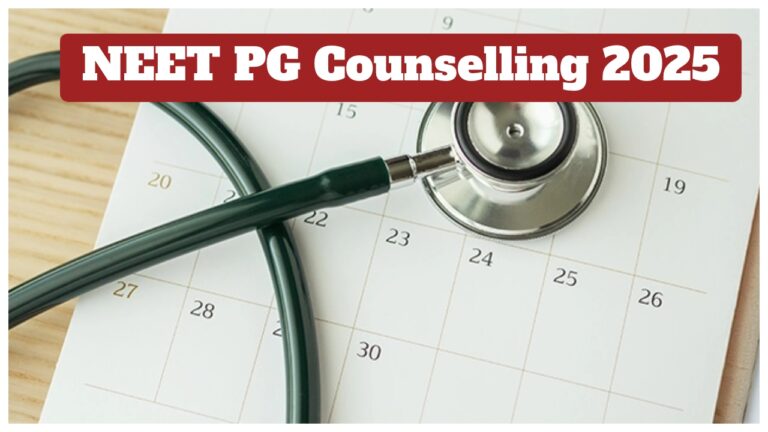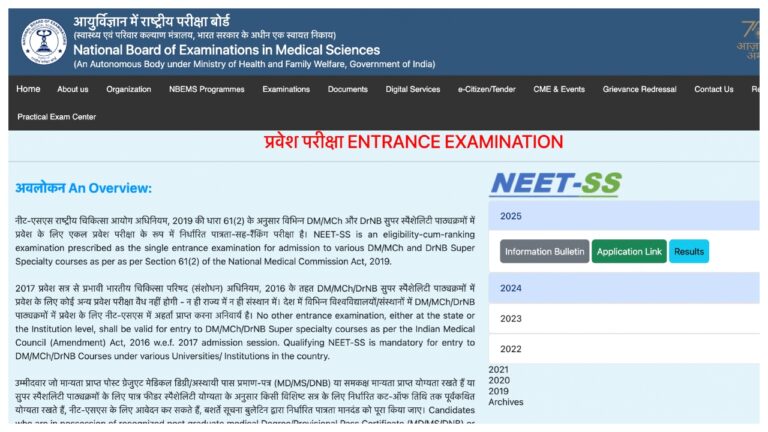Google Drive is a powerful tool for storing, sharing, and collaborating on files online. Whether you’re managing documents for work, school, or personal projects, Google Drive makes it easy to keep everything organized.
Starting
- On mobile, tap the Google Drive app icon, which resembles a yellow, green, and blue triangle. If you don’t yet have Google Drive on mobile, you can download it.
- On mobile, tap SIGN IN at the bottom of the screen.
- When prompted, type in the email address and password that you use to log into your Google account.
- You should see a column of options on the left side of the page, along with a large blank space in the middle of the page.
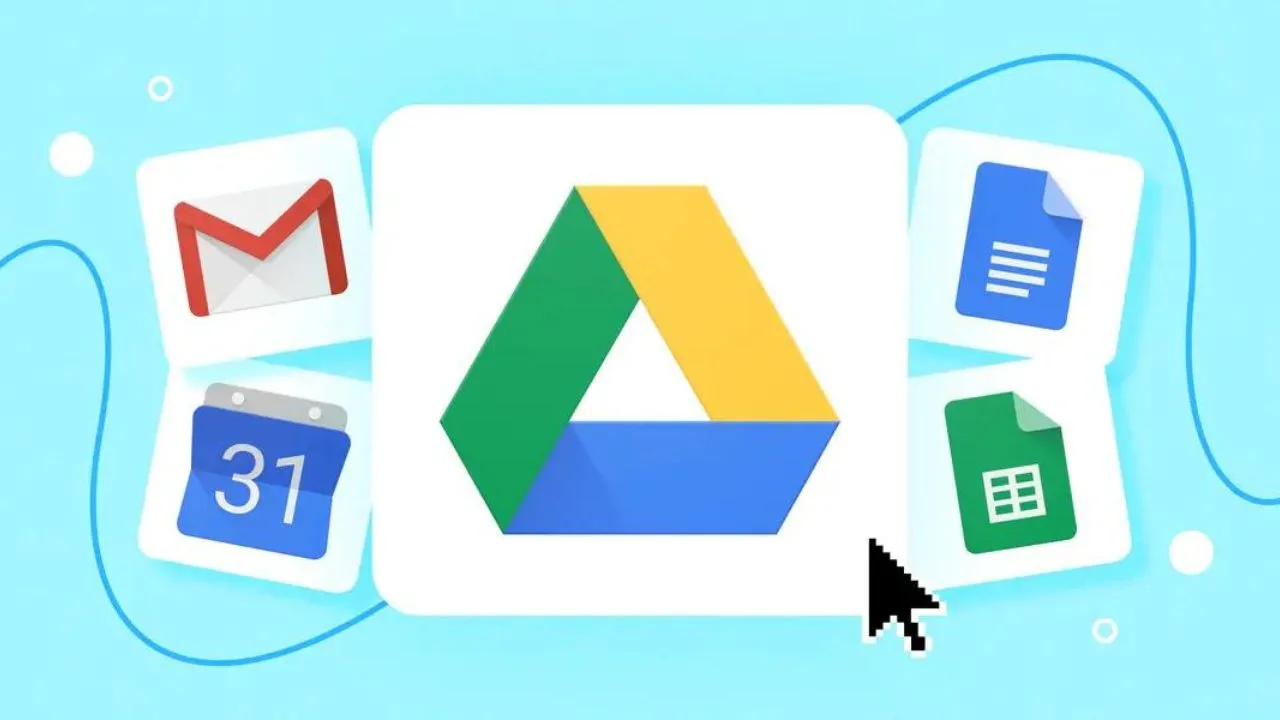
Uploading and Creating Files
- Upload Files and Folders: To upload files or folders to Google Drive, click the “+ New” button on the left side of the screen. You can choose: File Upload: Select this to upload a single file from your computer.
- Folder Upload: Use this to upload an entire folder at once.
- Create New Files: You can also create new files directly in Google Drive. Click the “+ New” button and select the type of file you want to create, such as: Google Docs: For word processing.
- Google Sheets: For spreadsheets.
- Google Slides: For presentations.
- Google Forms: For surveys and questionnaires.
Sharing Files and Folders
- Share Files: To share a file or folder, right-click on it and select Share. You can then enter the email addresses of the people you want to share with.
- share Links: If you want to share a link to your file or folder, click the Get link button in the sharing settings.
Accessing Google Drive on Mobile
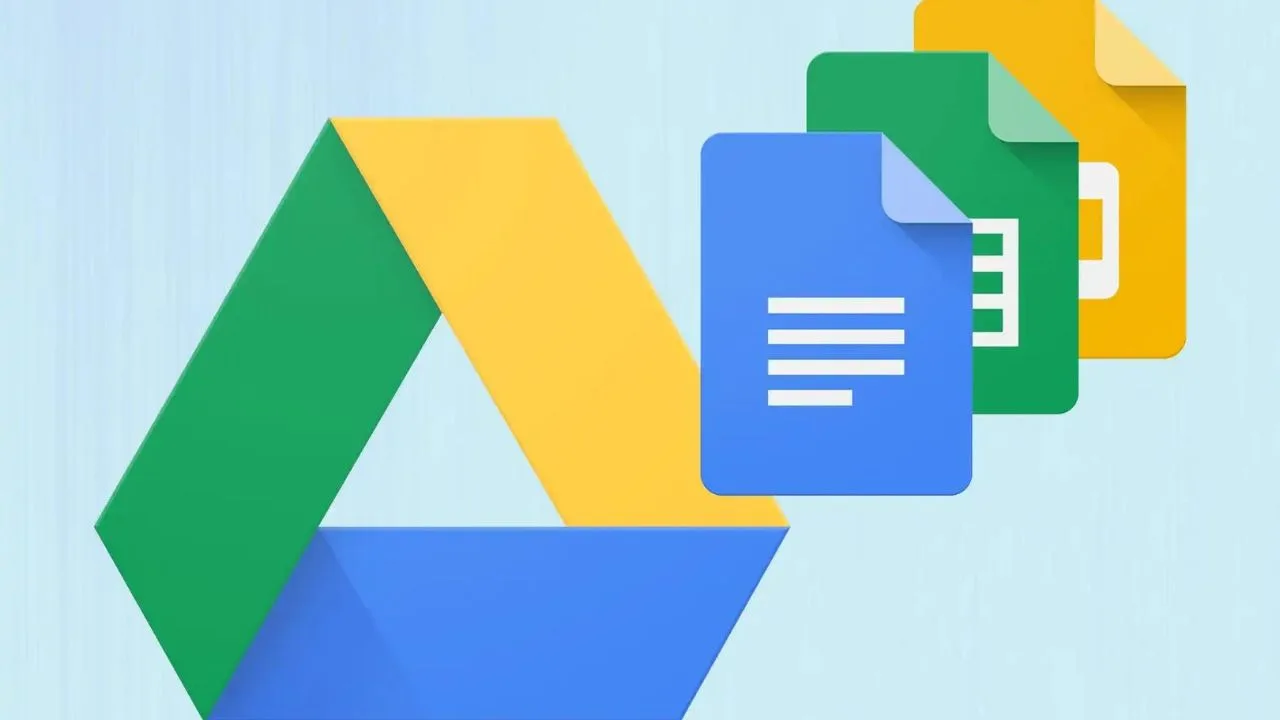
- Google Drive App: Download the Google Drive app from the Google Play Store. The mobile app provides similar functionality to the web version, allowing you to view, upload, and share files from your phone or tablet.
- Sync Files: You can enable offline access to files in the app so you can view them without an internet connection. Simply open the file and select the option to make it available offline.
Conclusion
Google Drive is a versatile tool that can simplify how you store and manage your files. By following these simple steps, you can easily upload, organize, share, and collaborate on your documents.
Whether you’re working on a team project or keeping personal files in order, Google Drive offers a seamless and user-friendly experience.