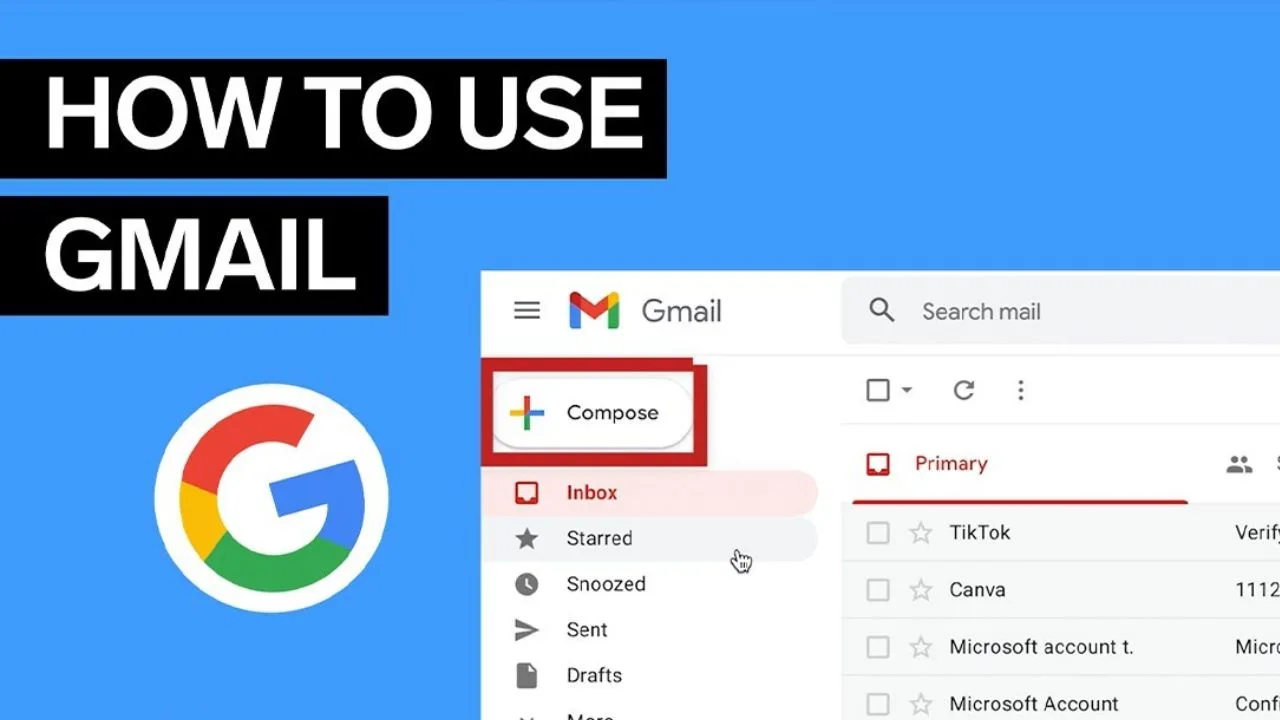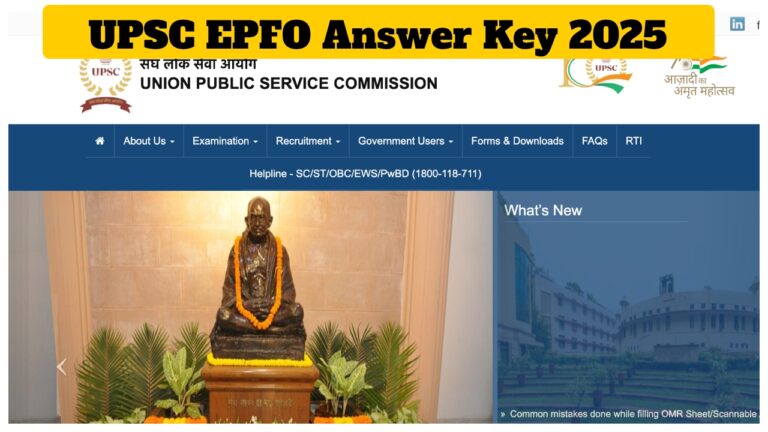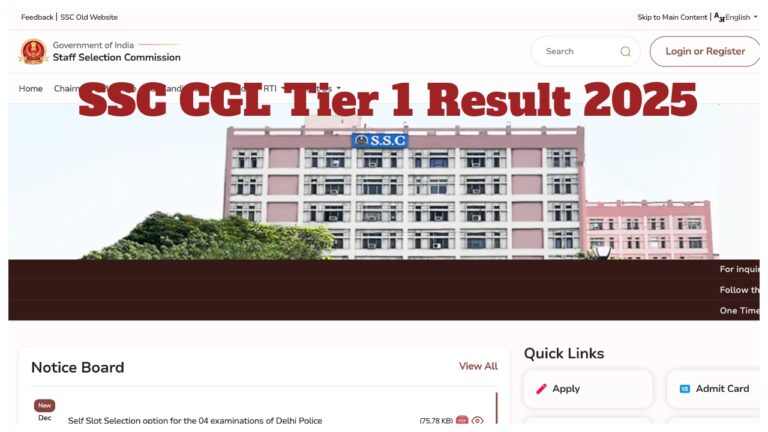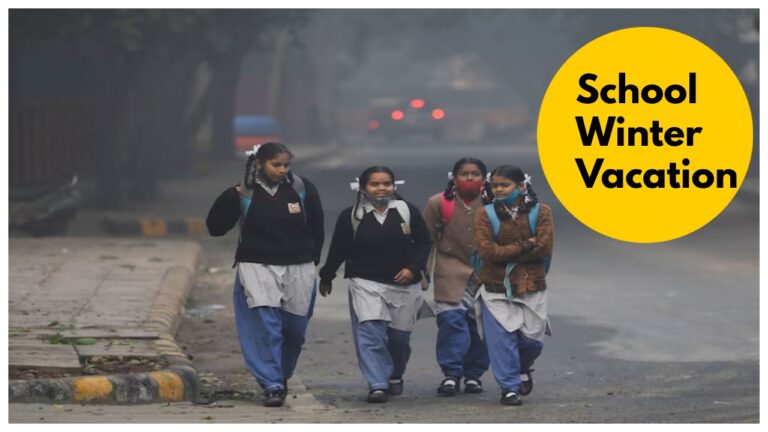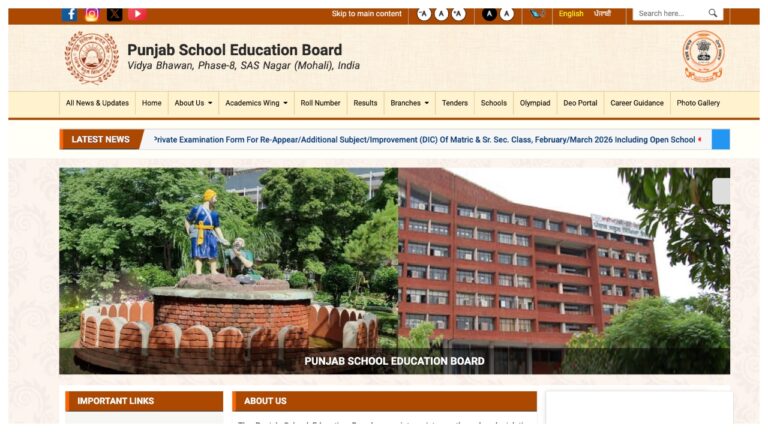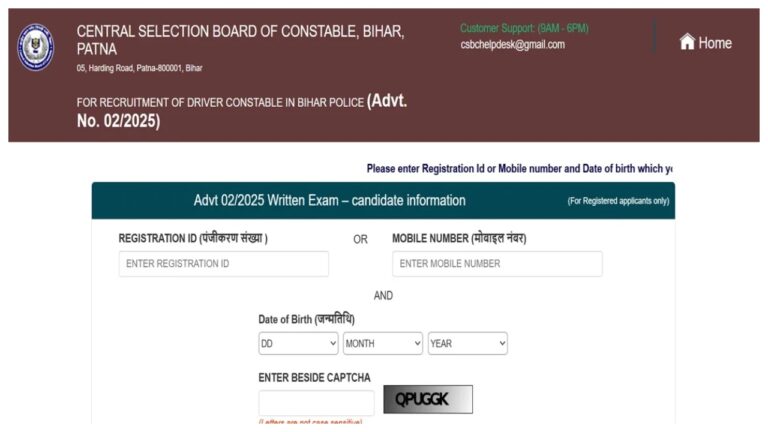Gmail is a very popular email service that offers a user-friendly interface. Once signed in, you can compose and send emails, organize your inbox, and manage your settings.
Create a Gmail account
• Go to the Gmail website and open your web browser.
• On the Gmail sign-in page, you will find an option to create a new account.
• Type your first and last name, choose a username, and create a password. Gmail will ask you to retype the password.
• Enter your mobile number and a recovery email address, your birth date, and gender.
• Follow Google’s Terms and Privacy Policy.
• Google will send you a verification code on your number. Enter the code and confirm.
• Follow any additional prompts to finalize your account setup.
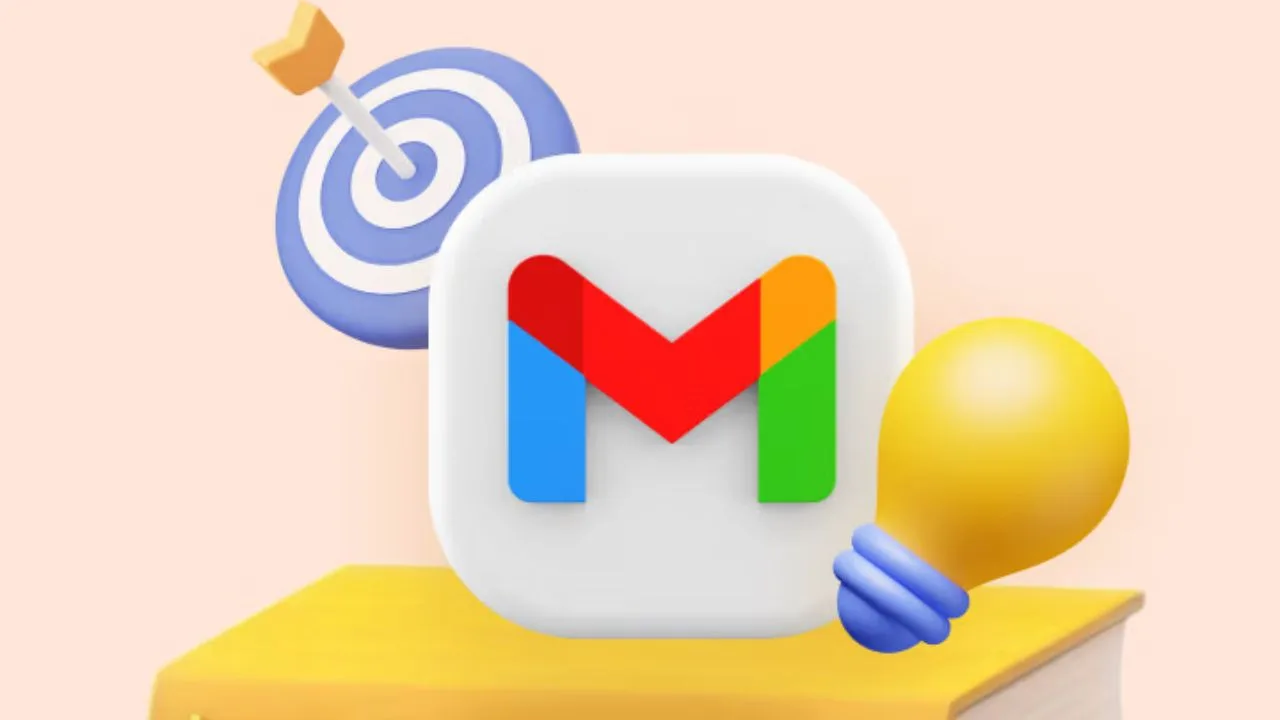
Sign in to Gmail
• Once your Gmail account is created, you will need to sign in to Gmail. com
• Type in your Gmail address and password then click Sign in
Sending on Email
• Click the Compose button which is located on the left side of your Gmail interface
• Enter the recipient’s email address in the new message and it will be easy to do.
You can add multiple recipients by typing in the new message
• Enter your email subject in the Subject field
• Enter your email content below the subject
• To add attachments, click on the paperclip icon at the bottom of the email window and then select Get file from the computer
• If everything is ready, click the Send button
Replying to Emails
• Click on the email you want to reply to
• When you open the email, click on the Reply button
• Write your reply in the text area
• After writing your reply, click Send
• Searching for Emails
• Top of the Gmail, search for what you are looking for
• You can search Operators can also do this by
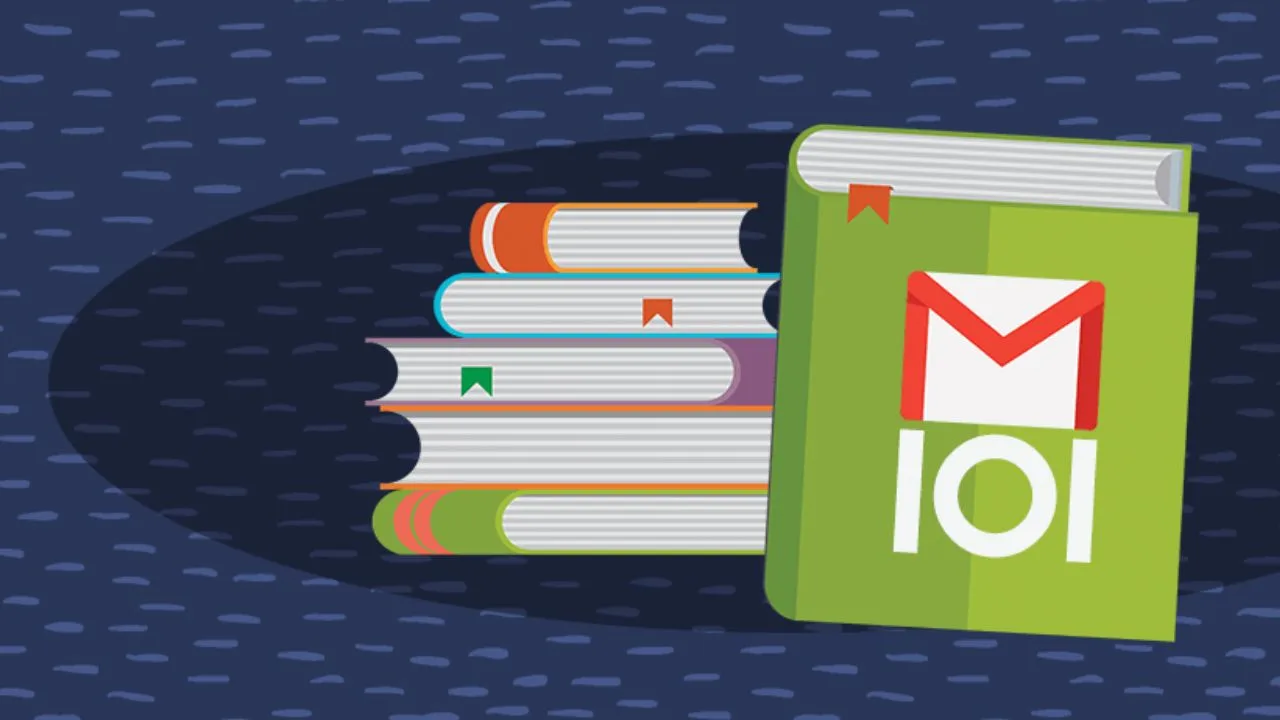
Creating and using labels
• Labels is a folder in Gmail. When you assign a label to an email, the email is added to the Labels folder in the left-hand menu.
• Click Settings at the top right of the page, then click See All Settings.
• If you haven’t created any labels yet, it will appear empty.
• Create a New Label at the top of the Labels.
• Type the name you want for the label.
• Create Label Then
• You can also create a new label in the drop-down menu by clicking Create New and entering the label’s name.
Signing Out
• When you’re done using Gmail, it’s important to sign out, especially on shared computers.
• This is located in the top right corner of the screen.
• Click this option to log out of your Gmail account.