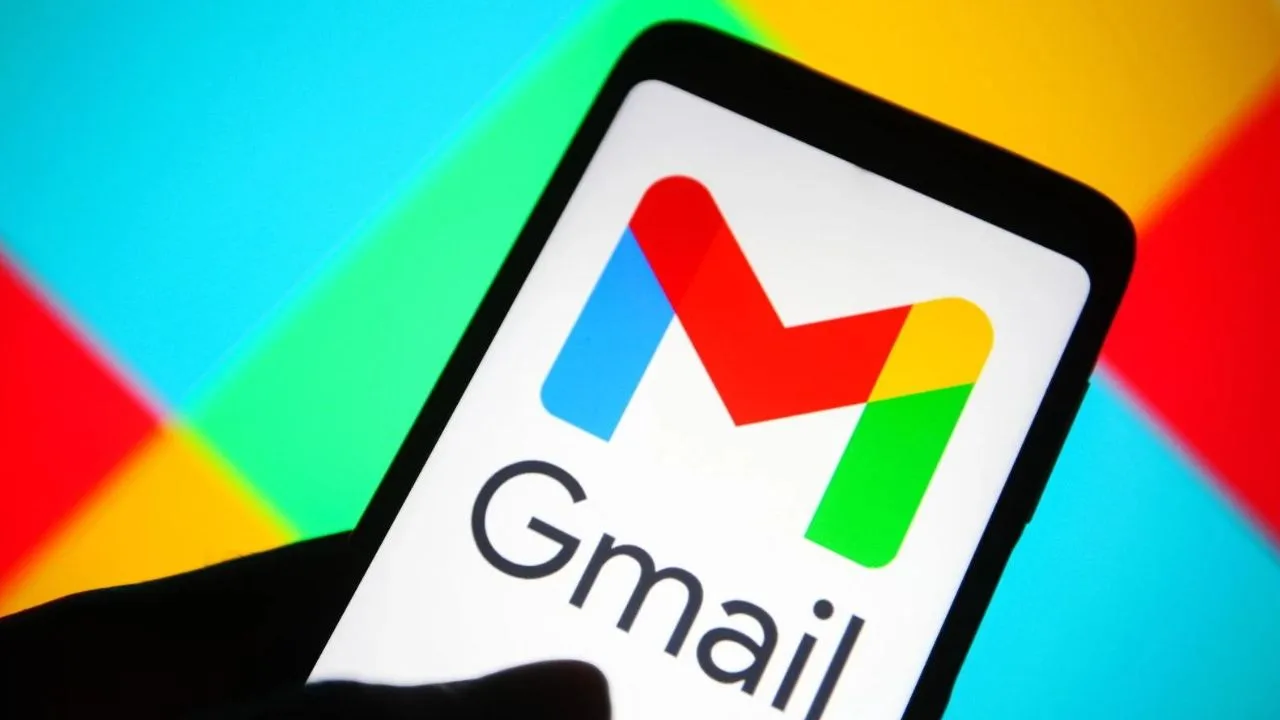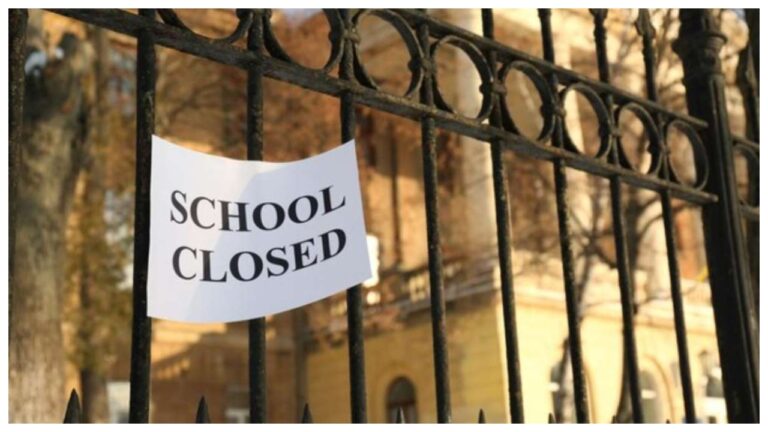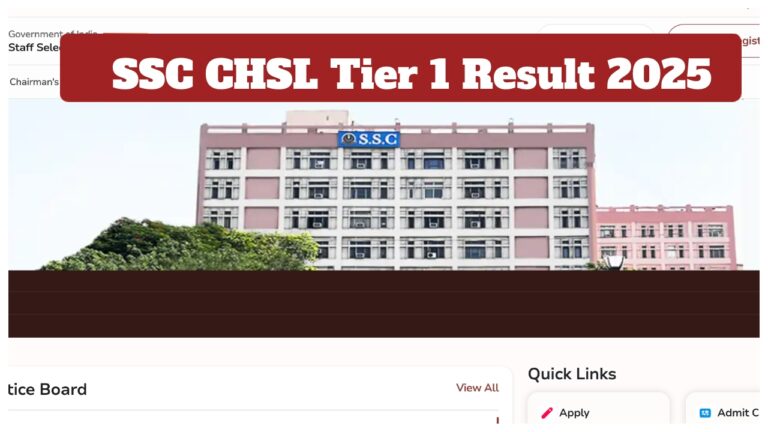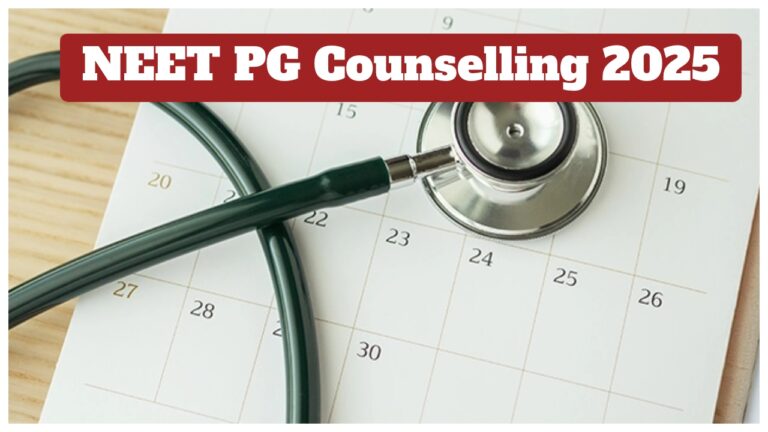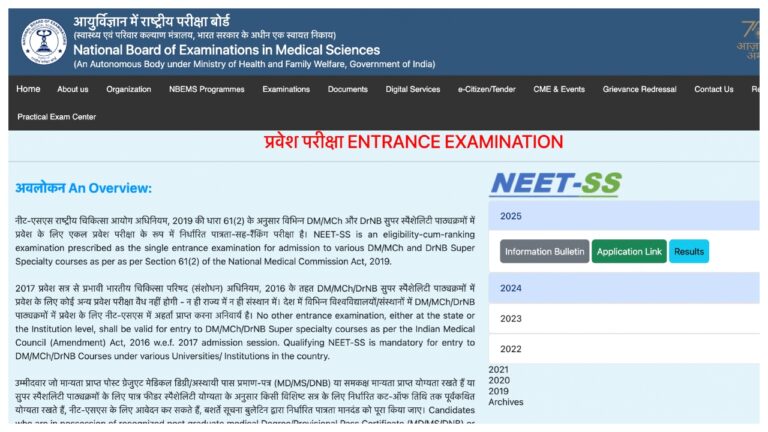Gmail is a free, secure, and easy-to-use email service offered by Google. It provides features like real-time notifications, multiple account support, and integration with Google Chat and Meet. Gmail is a very popular email service that offers a user-friendly interface.
Create a Gmail account
- Go to the Gmail website and open your web browser.
- On the Gmail sign-in page, you will find an option to create a new account.
- Type your first and last name, choose a username, and create a password. Gmail will ask you to retype the password.
- Enter your mobile number and a recovery email address, your birth date, and gender.
- Follow Google’s Terms and Privacy Policy.
- Google will send you a verification code on your number. Enter the code and confirm.
- Follow any additional prompts to finalize your account setup.
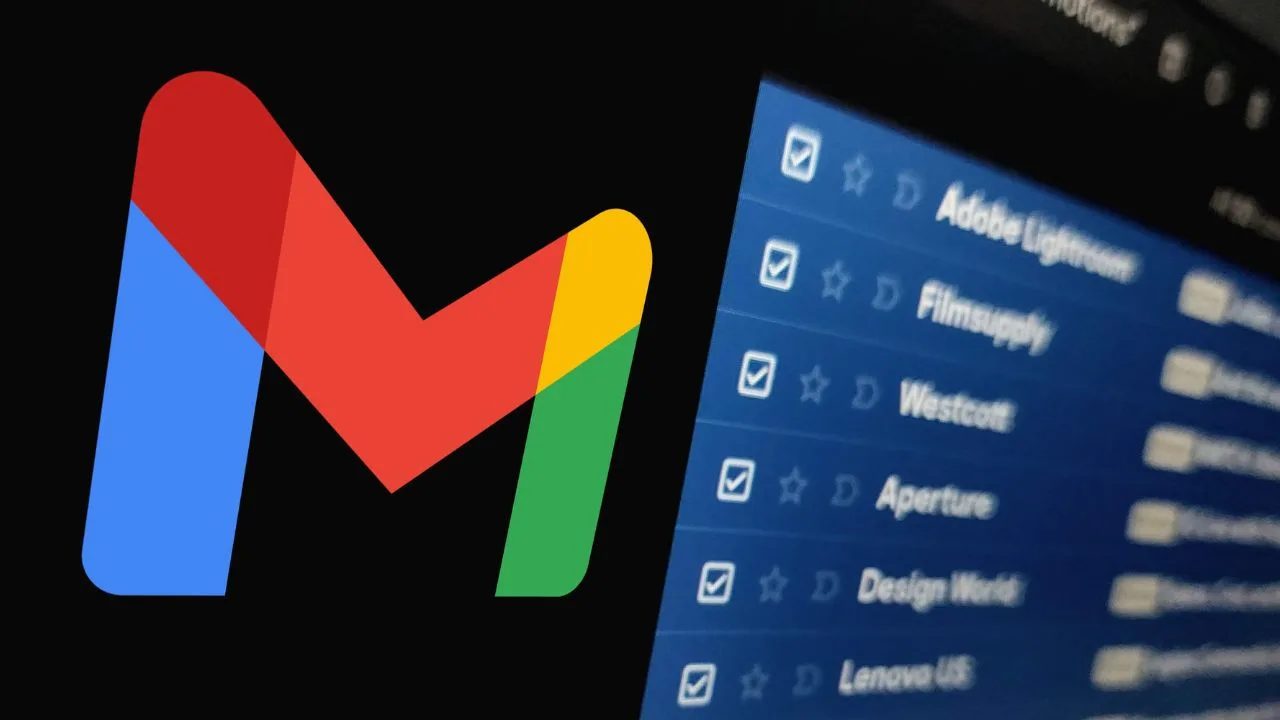
Sign in to Gmail
- Once your Gmail account is created, you will need to sign in to Gmail. com
- Type in your Gmail address and password then click Sign in
Sending on Email
- Click the Compose button which is located on the left side of your Gmail interface
- Enter the recipient’s email address in the new message and it will be easy to do. You can add multiple recipients by typing in the new message
- Enter your email subject in the Subject field
- Enter your email content below the subject
- To add attachments, click on the paperclip icon at the bottom of the email window and then select Get file from the computer
- If everything is ready, click the Send button
Replying to Emails
- Click on the email you want to reply to
- When you open the email, click on the Reply button
- Write your reply in the text area
- After writing your reply, click Send
- Searching for Emails
- Top of the Gmail, search for what you are looking for
- You can search Operators can also do this by

Creating and using labels
- Labels is a folder in Gmail. When you assign a label to an email, the email is added to the Labels folder in the left-hand menu.
- Click Settings at the top right of the page, then click See All Settings.
- If you haven’t created any labels yet, it will appear empty.
- Create a New Label at the top of the Labels.
- Type the name you want for the label.
- Create Label Then
- You can also create a new label in the drop-down menu by clicking Create New and entering the label’s name.
Signing Out
- When you’re done using Gmail, it’s important to sign out, especially on shared computers.
- This is located in the top right corner of the screen.
- Click this option to log out of your Gmail account.