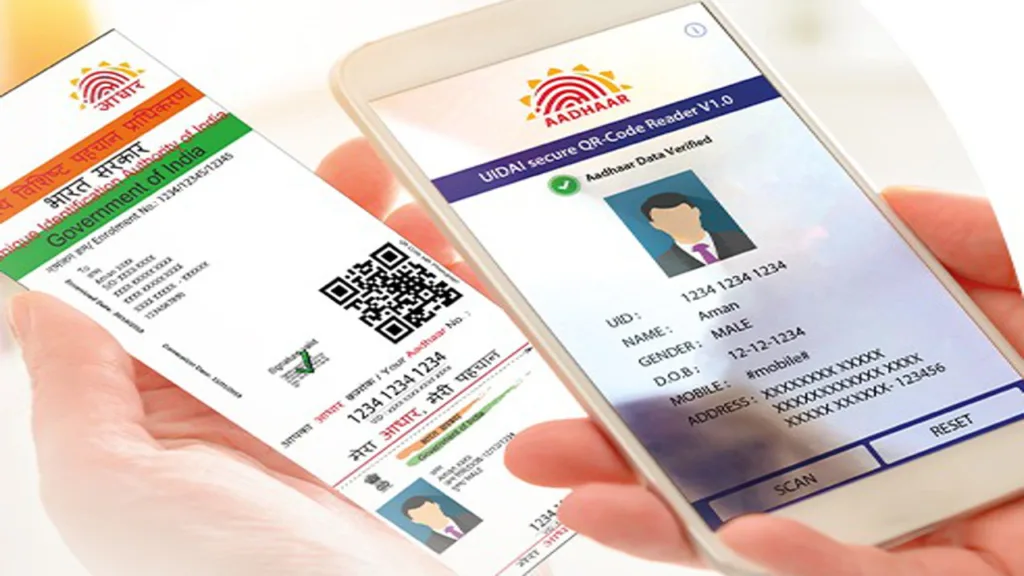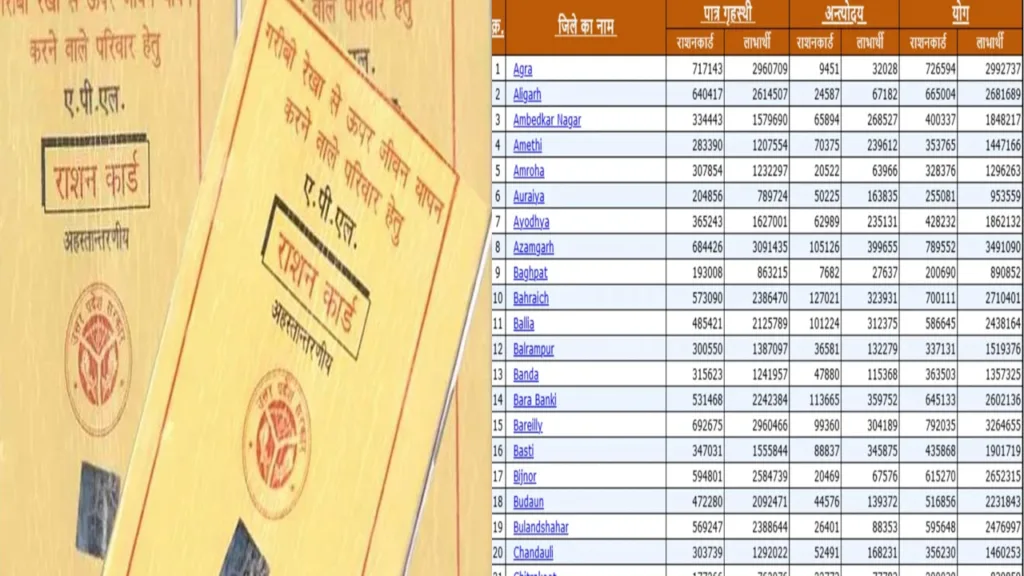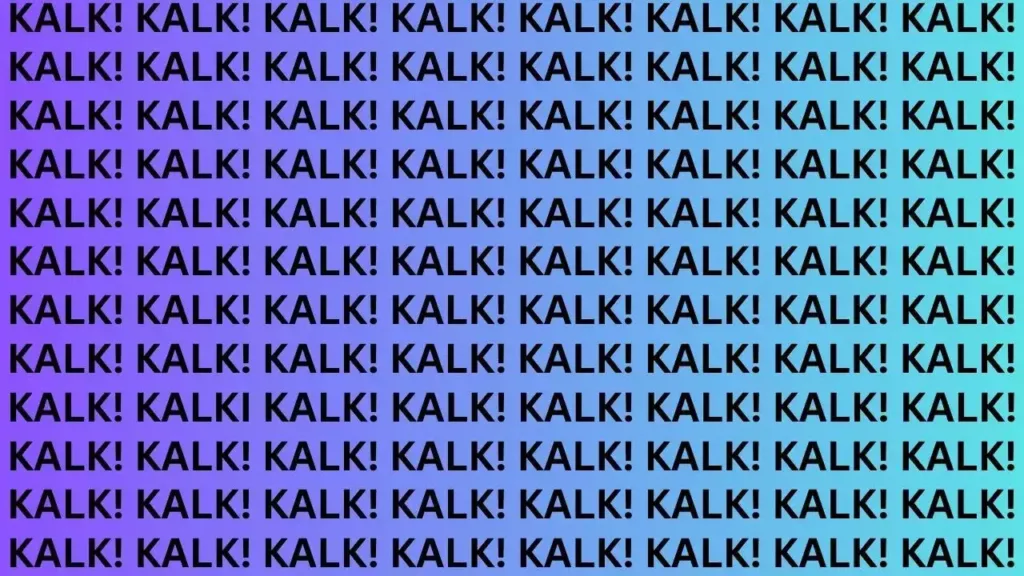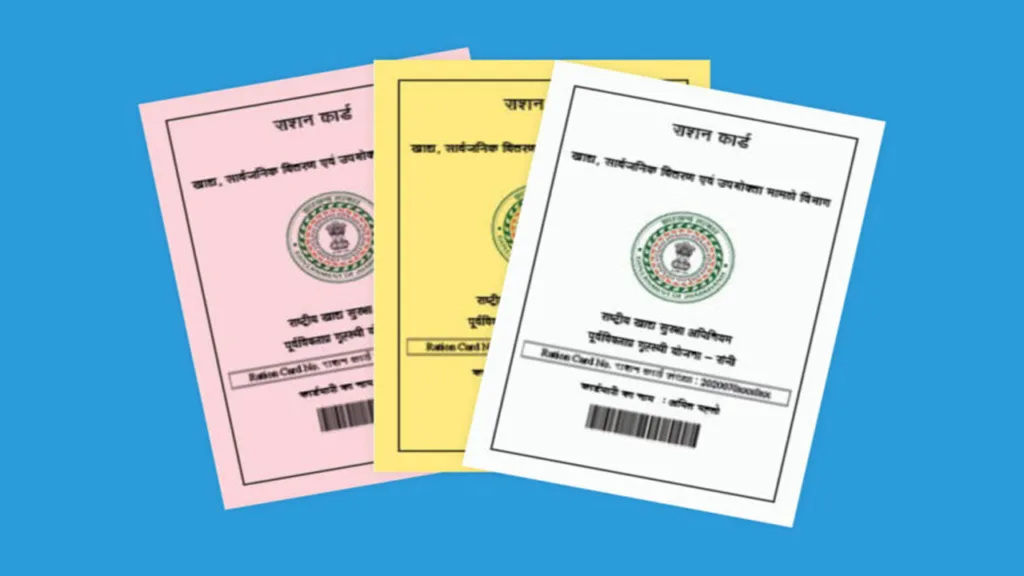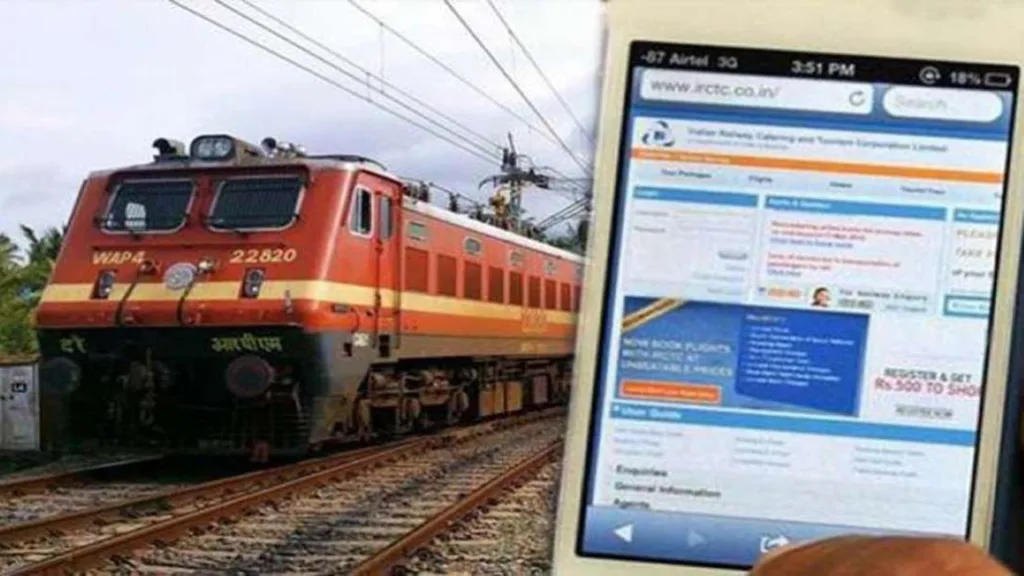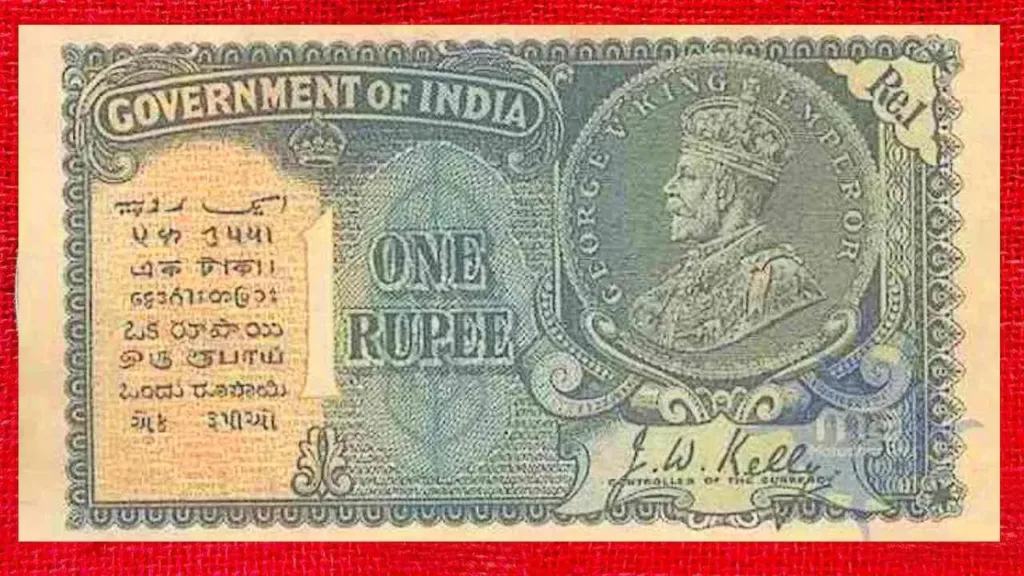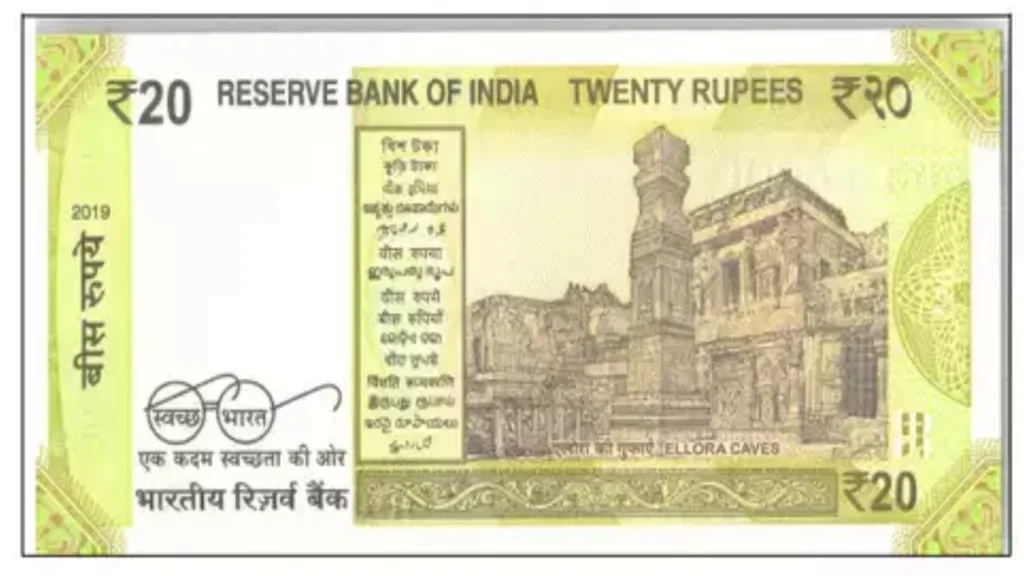This article empowers you with straightforward instructions on delete cookies in popular browsers across different devices, equipping you to manage your online privacy with confidence. In today’s digital landscape, protecting your online privacy is paramount. Cookies, small text files stored on your device by websites, play a crucial role in personalization, but they can also raise concerns about tracking and data collection. Fortunately, you have the power to control your cookie experience by deleting cookies when desired.
Understanding Cookies:
Before diving into deletion methods, let’s shed light on what cookies are and why they exist. Websites store cookies on your device to remember your preferences, login information, and browsing history. This simplifies your user experience by streamlining logins, tailoring content, and remembering items in your shopping cart. While convenient, cookies can raise privacy concerns, as they may be used for targeted advertising or third-party tracking.
When to Delete Cookies:
Deleting cookies can be beneficial in several situations:
- Privacy Protection: Regular delete cookie sessions enhance your privacy by removing tracking data linked to your online activity.
- Enhanced Security: Deleting cookies after sensitive transactions (e.g., online banking) minimizes the risk of unauthorized access if your device is compromised.
- Resolving Website Issues: Clearing cookies can sometimes fix website errors or glitches caused by outdated or corrupted cookie data.
Deleting Cookies on Different Devices:
On Your Computer: delete cookies
- Chrome:
- Open Chrome and click the three dots in the top-right corner.
- Select “Settings” > “Privacy and security” > “Clear browsing data.”
- Choose the desired time range (e.g., “All time”).
- Ensure “Cookies and other site data” is selected, then click “Clear data.”
- Firefox:
- Open Firefox and click the three horizontal lines in the top-right corner.
- Select “Settings” > “Privacy & Security” > “Cookies and Site Data.”
- Click “Clear Data” and ensure “Cookies and Site Data” is selected.
- Choose the desired time range and click “Clear.”
- Microsoft Edge:
- Open Edge and click the three dots in the top-right corner.
- Select “Settings” > “Privacy, search, and services” > “Clear browsing data.”
- Choose the desired time range and ensure “Cookies and saved website data” is selected.
- Click “Clear now.”
- Safari:
- Open Safari and click “Safari” in the menu bar.
- Select “Preferences” > “Privacy” > “Manage Website Data.”
- Search for a specific website’s cookies or click “Remove All Website Data.”
- Click “Remove Now” to confirm.
On Your Smartphone or Tablet:
The steps for deleting cookies on mobile devices generally resemble the desktop browser methods. Look for options like “Clear browsing data” or “Privacy settings” within your browser’s menu.
Additional Considerations: delete cookies
- Selective Deletion: Most browsers allow you to delete specific cookies from individual websites instead of wiping all cookies at once.
- Third-Party Cookies: Blocking third-party cookies, commonly used for tracking and advertising, can further enhance your privacy. Explore your browser’s settings for this option.
- Regular Maintenance: Develop a habit of deleting cookies periodically to maintain your desired level of privacy protection.
By understanding these methods and considerations, you can effectively manage your cookie data and optimize your online experience for both convenience and privacy. Remember, you have the power to control your digital footprint!