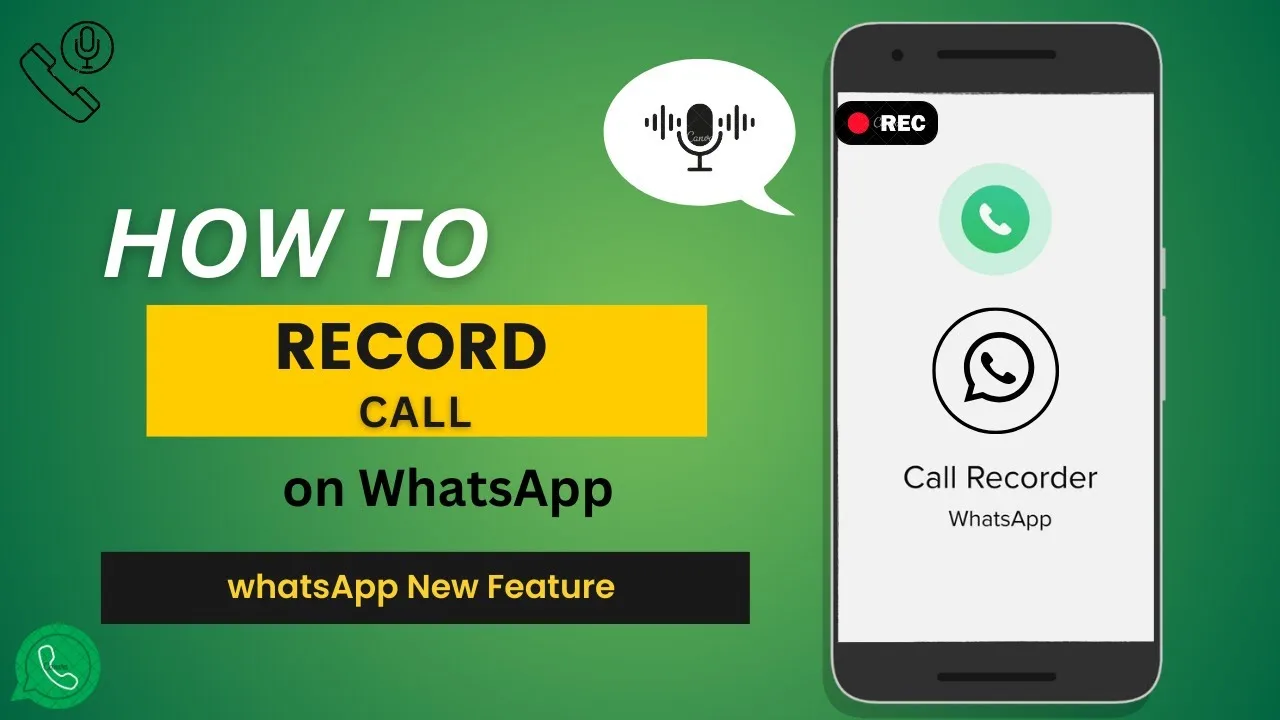Recording WhatsApp calls can be useful for various reasons, such as capturing important conversations, preserving memories, or for legal purposes. However, it’s essential to note that recording calls without consent may violate privacy laws in some jurisdictions. Always ensure that you have permission from all parties involved before recording any conversation. Here’s how you can record WhatsApp calls:
Using Built-in Screen Recording (Android and iOS):
1. Enable Screen Recording: Both Android and iOS devices offer built-in screen recording functionality. Ensure that this feature is enabled on your device.
2. Start WhatsApp Call: Initiate a WhatsApp call with the contact you wish to record.
3. Start Screen Recording: Once the call is connected, swipe down from the top of your screen (Android) or swipe up from the bottom (iOS) to access the control center. Tap on the screen recording icon to start recording. On Android devices, you may need to select WhatsApp as the app to record.
4. Record Call: The screen recording will capture both the audio and video of the WhatsApp call. Ensure that the call remains on the screen while recording.
5. Stop Recording: After the call is complete, stop the screen recording by tapping the screen recording icon again. The recorded video will be saved to your device’s gallery or camera roll.
Using Third-Party Apps (Android Only):
Android users have the option to use third-party apps specifically designed for recording calls. Here’s how you can do it:
1. Download a Call Recording App: Visit the Google Play Store and search for call recording apps. Choose a reputable app with positive reviews and download it to your device.
2. Grant Permissions: Once the app is installed, launch it, and grant the necessary permissions, including access to your calls and storage.
3. Initiate WhatsApp Call: Start a WhatsApp call with the contact you wish to record.
4. Start Recording: Within the call recording app, locate the option to start recording calls. Follow the prompts to begin recording the WhatsApp call.
5. Stop Recording: After the call is finished, stop the recording through the app’s interface. The recorded call will be saved within the app or your device’s storage, depending on the app’s settings.
Important Considerations:
– Legal Compliance: Before recording any call, familiarize yourself with the laws and regulations regarding call recording in your jurisdiction. In many places, it is illegal to record calls without the consent of all parties involved.
– Privacy and Consent: Always obtain explicit consent from all parties before recording a call. Inform the other person that the call is being recorded and ensure they are comfortable with it.
– Storage and Security: Store recorded calls securely and responsibly. Consider encrypting sensitive recordings and regularly review and delete any recordings that are no longer needed.
By following these steps and considering the legal and ethical implications, you can effectively record WhatsApp calls when necessary. Always prioritize privacy, consent, and compliance with relevant laws and regulations.