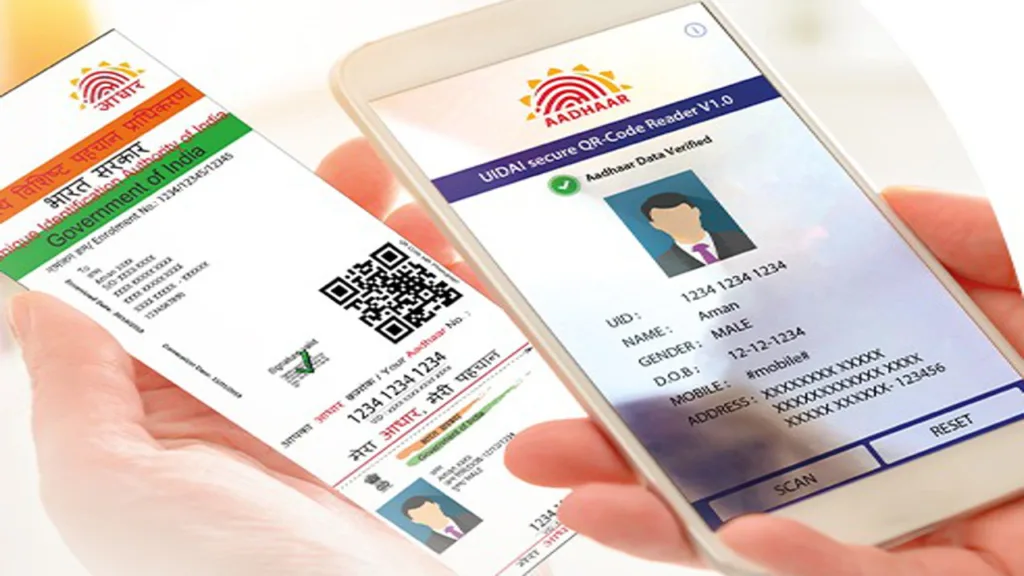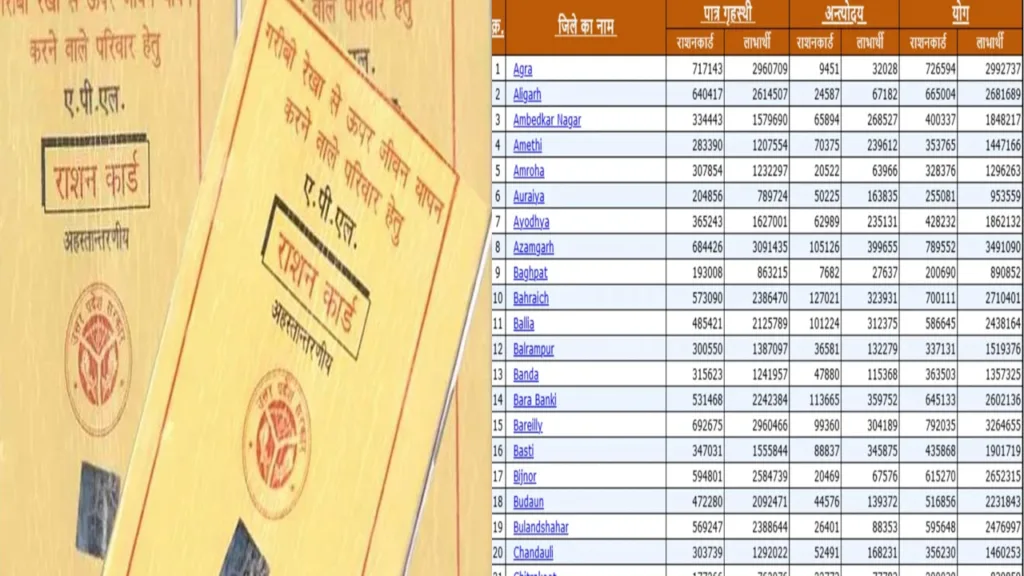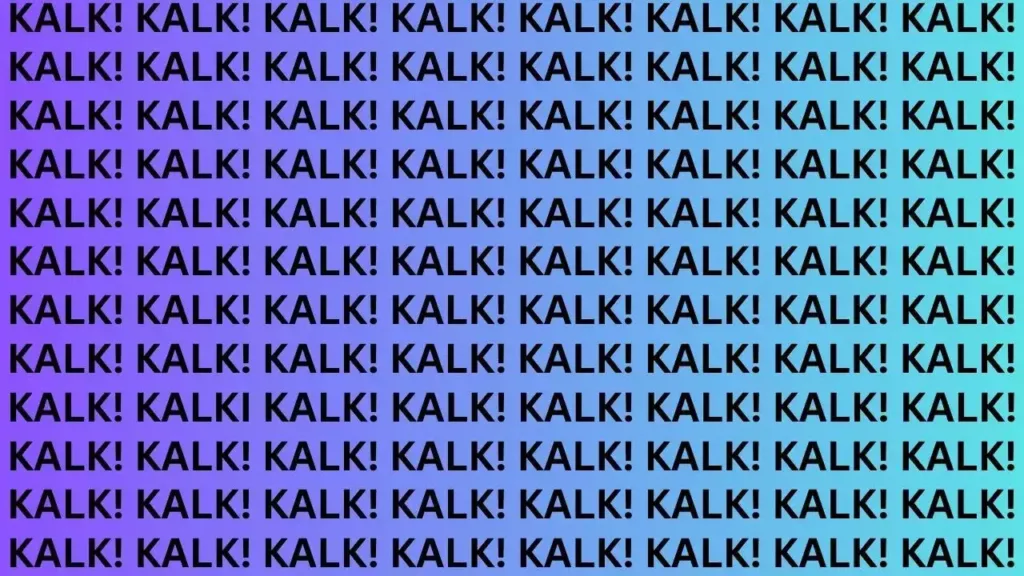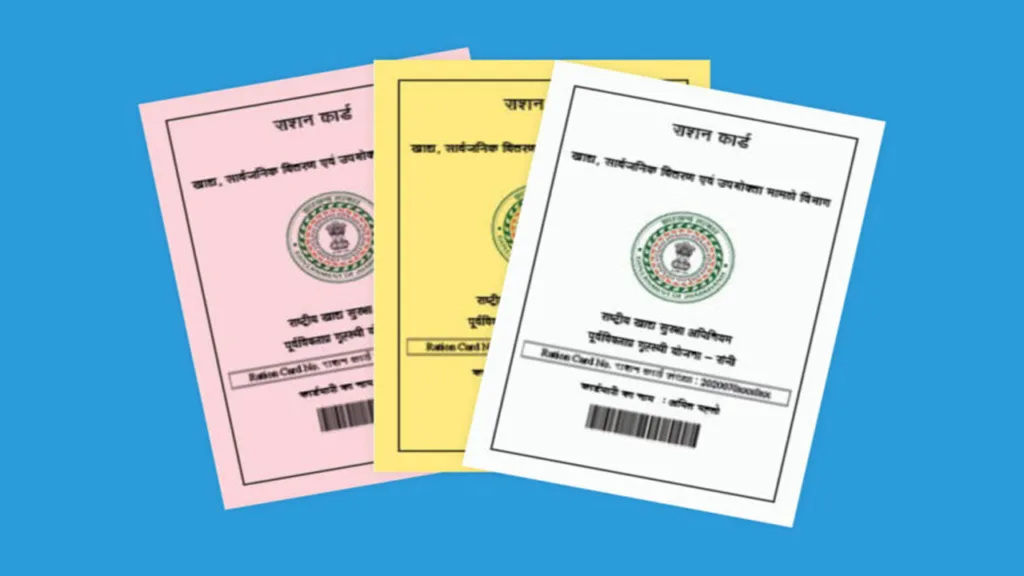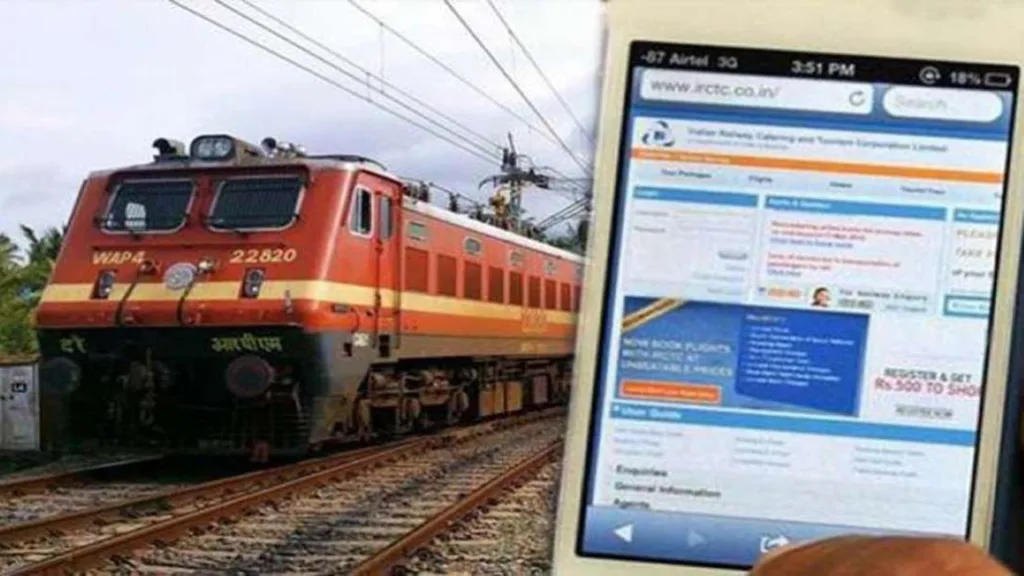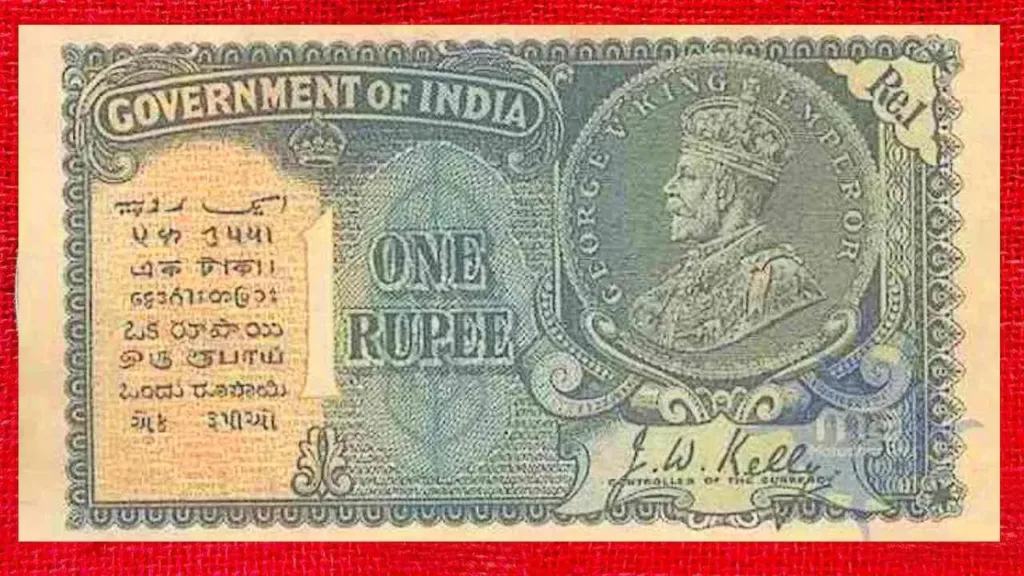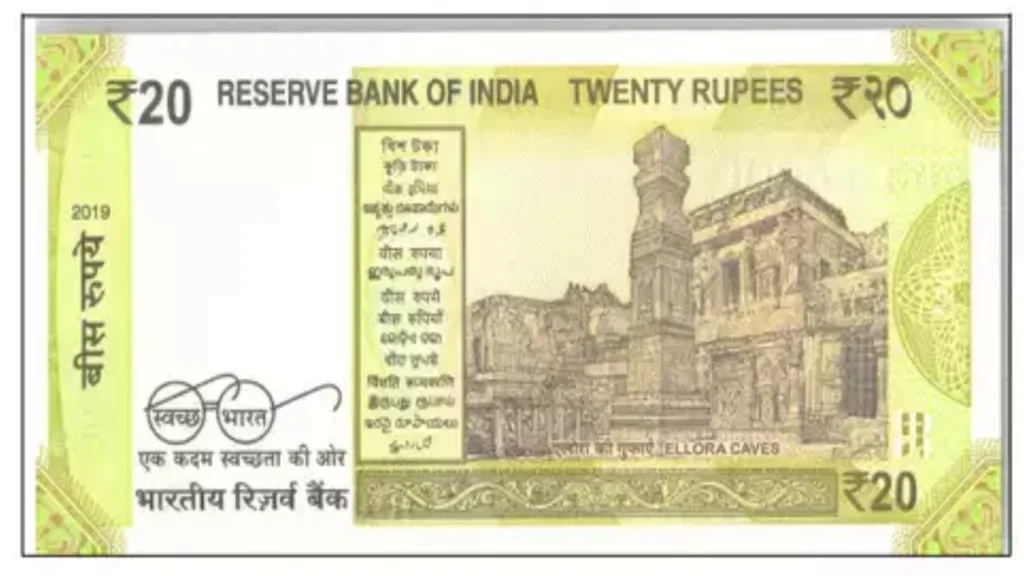Ever accidentally deleted a crucial WhatsApp message? Don’t panic! While WhatsApp itself doesn’t offer a magic button to see those vanished texts, there are ways to potentially recover them depending on your phone and backup habits. In this guide, we’ll explore methods for both Android and iPhone users to potentially unearth those lost messages.
Restoring from the Backup Vault: A Lifeline for the Prepared
The best shot at retrieving deleted WhatsApp messages hinges on having a recent backup. Here’s why backups are your saving grace:
- Android: By default, WhatsApp automatically backs up your chats to Google Drive with a frequency you can set (daily, weekly, etc.).
- iPhone: WhatsApp leverages iCloud for backups, occurring either automatically or at a scheduled interval you define.
If you have backups enabled, here’s how to restore them:
On Your Android Phone:
- Farewell and Reinstall: Uninstall WhatsApp and then reinstall it from the Google Play Store.
- Welcome Back: Verify your phone number during the setup process.
- The Restoration Prompt: WhatsApp will likely detect a backup and ask if you want to restore your chat history. Click “Restore” and wait patiently for your messages to reappear.
On Your iPhone:
- Clear the Slate: Delete WhatsApp by going to Settings > General > iPhone Storage and tapping on WhatsApp. Choose “Delete App” and confirm.
- App Store Resurrection: Head to the App Store and download WhatsApp again.
- The iCloud Prompt: When you verify your phone number during setup, WhatsApp might prompt you to restore your chat history from iCloud. Tap “Restore Chat History” and let the messages flow back.
Things to Remember:
- This method only works if the deleted message was present in the most recent backup.
- The effectiveness depends on your backup schedule. A daily backup offers a higher chance of recovery compared to a weekly one.
Diving into Notification History: A Glimmer of Hope (Android Only)
If you’re on Android 11 or later and haven’t disabled notification history, there’s a slight possibility you can see a glimpse of the deleted message. Here’s why:
- Android’s notification history logs all your app notifications, including message previews.
Here’s how to check it (fingers crossed!):
- Settings Shuffle: Go to your phone’s Settings and navigate to “Apps & notifications.”
- Notification Deep Dive: Tap on “Notifications.”
- Notification History Check: See if there’s an option for “Notification history.” If it’s present, you might find a snippet of the deleted WhatsApp message within the notification preview.
Keep in mind:
- This method only shows a preview, not the entire message.
- It depends entirely on whether notification history is enabled and if the deleted message triggered a notification.
Third-Party Apps: A Gamble with Caution (Android & iPhone)
There are data recovery apps available on both Android and iPhone that claim to help retrieve deleted WhatsApp messages. However, approaching these apps with caution is crucial. Here’s why:
- Effectiveness Uncertainty: There’s no guarantee these apps will work, and some might even be scams.
- Privacy Concerns: Granting such apps access to your phone’s storage can be a privacy risk.
If you decide to try a data recovery app:
- Research Thoroughly: Read reviews and choose a reputable app with a good track record.
- Backup First: Always create a fresh backup of your WhatsApp data before using any app.
- Proceed with Caution: Understand that data recovery isn’t foolproof, and there’s a chance you might lose even more data if something goes wrong.
The Importance of Backups: Learning from the Past
While recovering deleted messages can be a challenge, this experience highlights the importance of regular backups. Here’s how to ensure you don’t face data loss in the future:
- Enable Backups: Turn on automatic backups in WhatsApp settings for both Android and iPhone.
- Set a Backup Schedule: Choose a frequency that suits your needs. Daily backups offer the most protection.
- Consider Backup Location: For Android, choose between Google Drive and internal storage. For iPhone, iCloud is the primary option.
By following these tips and making backups a habit, you’ll be better prepared to handle any future “oops” moments with your WhatsApp messages. Remember, prevention is always better than cure!