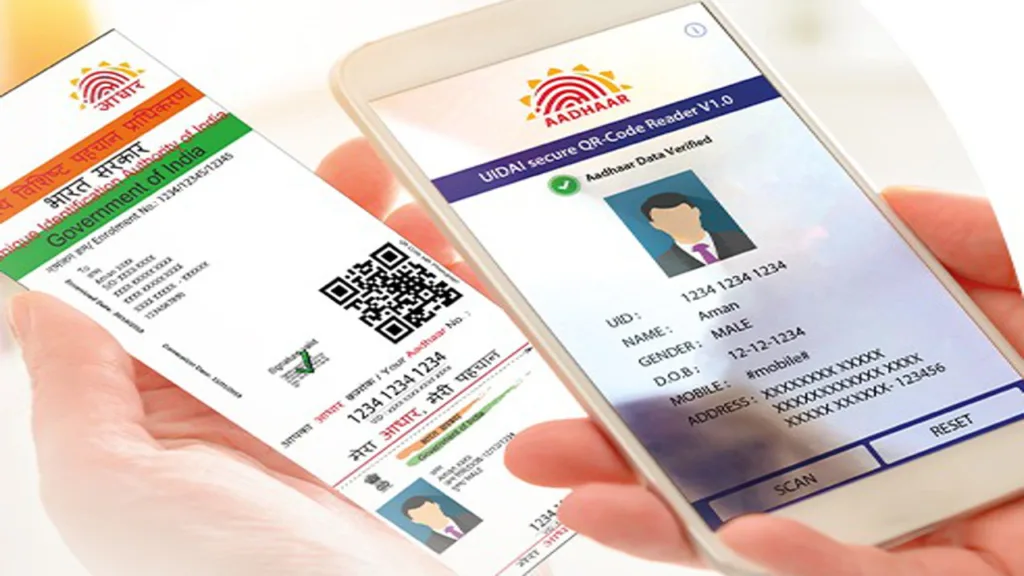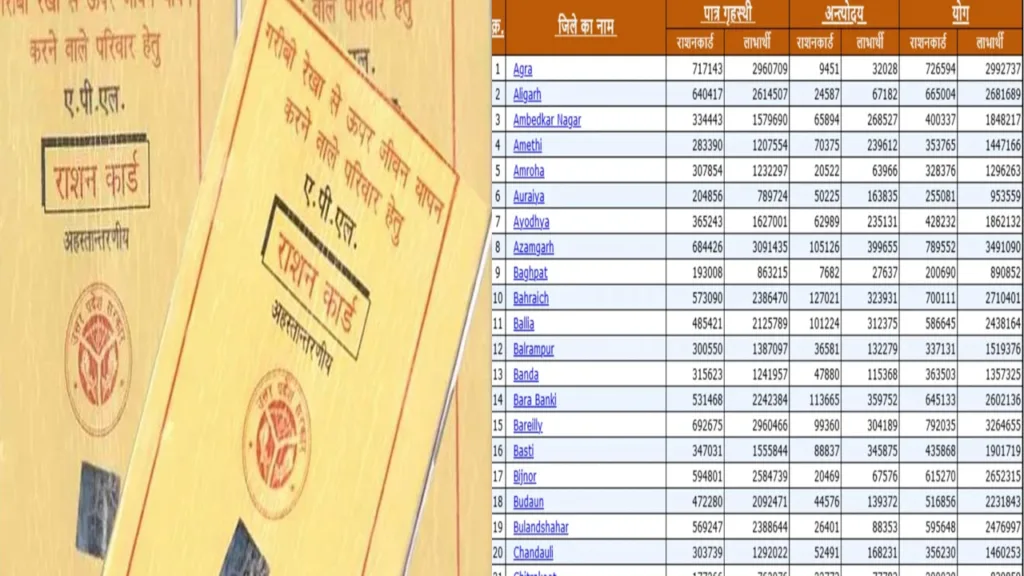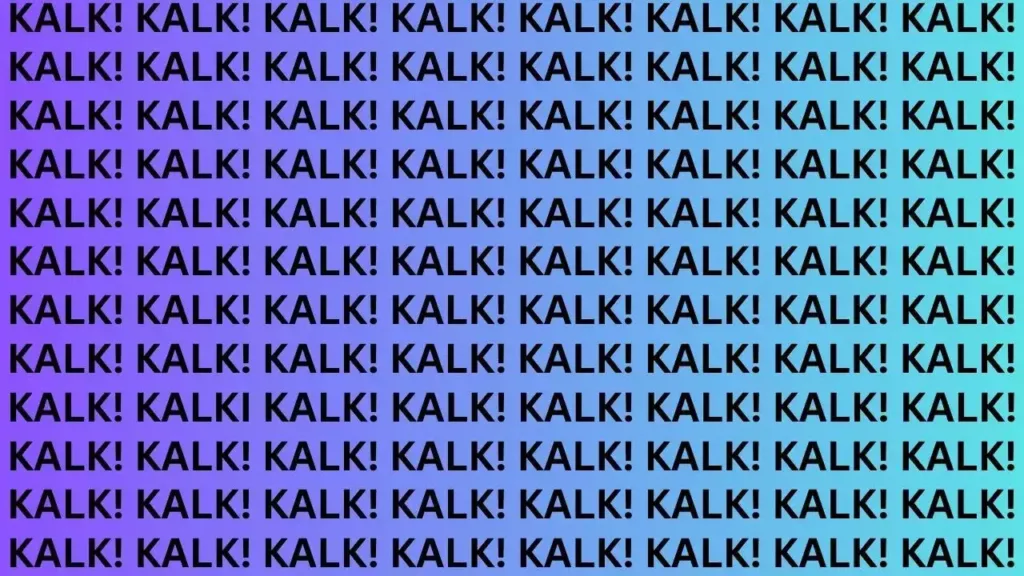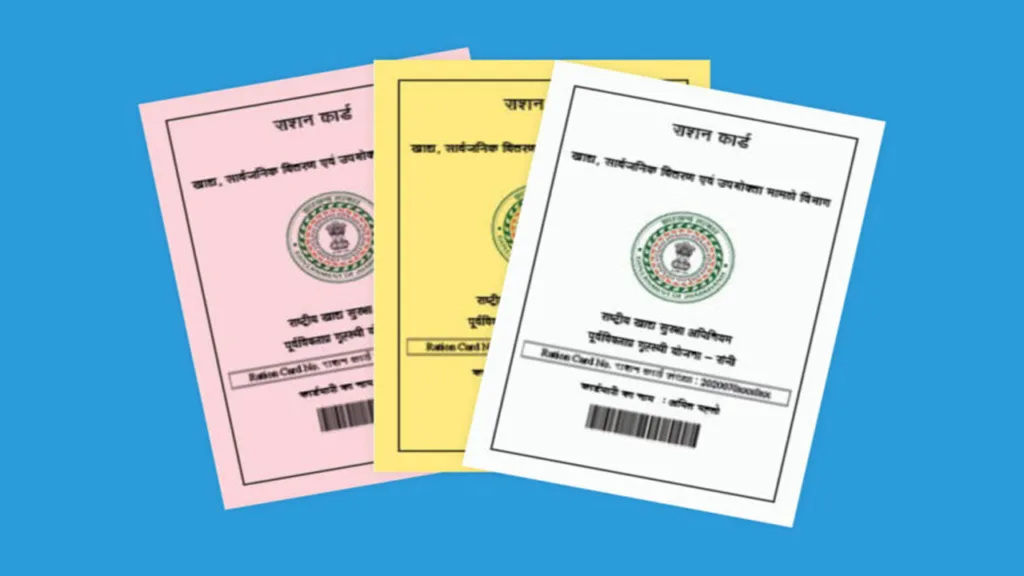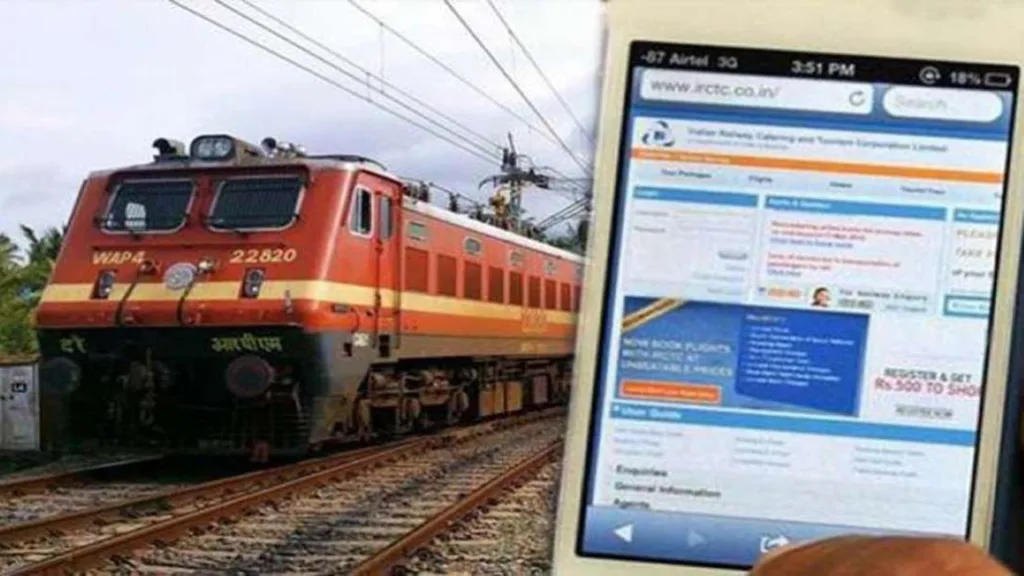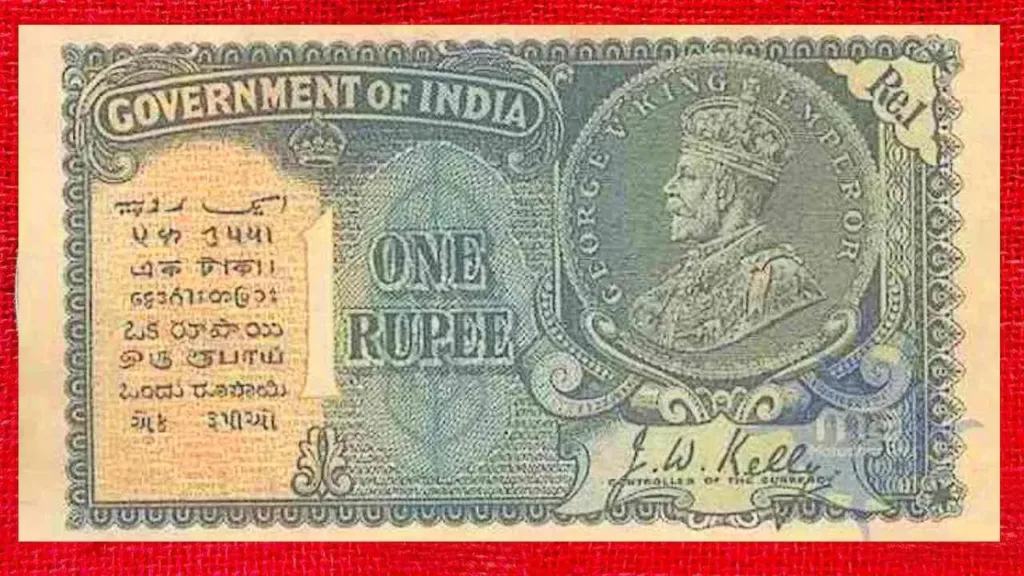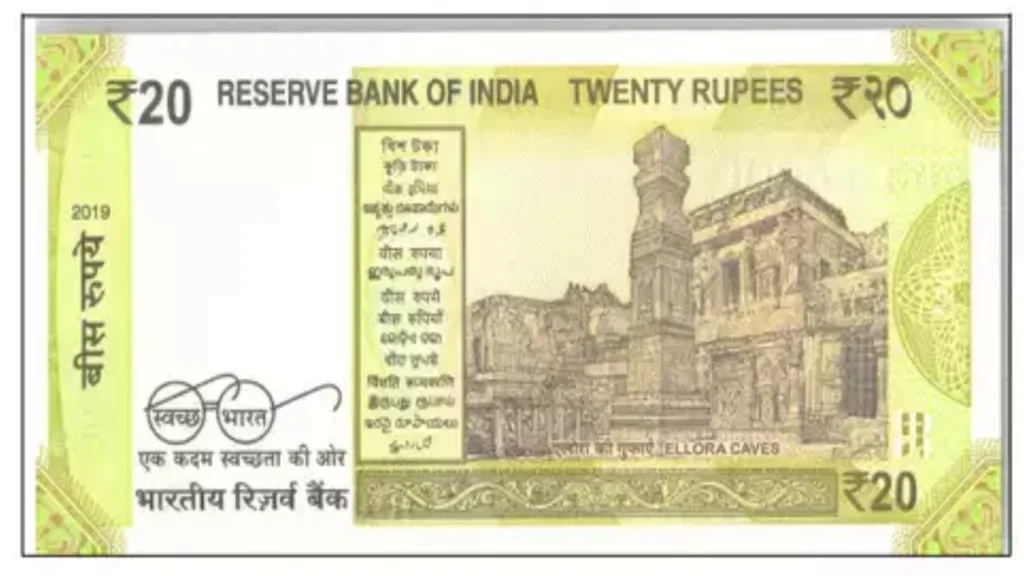In today’s digital world, strong passwords are like your personal security squad, fiercely guarding your online accounts. But sometimes, your iPhone’s built-in “Strong Password” feature can feel more like an overzealous bouncer, making it tough to create your preferred password. Fear not, fellow iPhone user! This guide will equip you with the knowledge and workarounds to create secure passwords that work for you, all while keeping your iPhone happy.
Understanding Your iPhone’s Strong Password Suggestions:
When you’re creating a new online account on your iPhone, Safari or other apps might offer to generate a strong password for you. This is a fantastic security feature, as it helps you avoid using weak, easily guessable passwords. However, the suggested password might not always be your cup of tea, especially if it’s complex or difficult to remember.
The Delicate Balance: Se”curity vs. Convenience:
While strong passwords are crucial, it’s equally important to choose one you can remember. If you forget a complex password, you risk getting locked out of your accounts, causing unnecessary frustration. Striking the right balance between security and convenience is key.
Here’s How You Can Navigate the Strong Password Feature:
1. Choosing Your Own Password:
- Don’t be afraid to take the reins! When Safari suggests a strong password, tap “Other Options” and then “Choose My Own Password.” This allows you to create a password that meets your own security preferences.
- Think like a puzzle master: A strong password should be a combination of uppercase and lowercase letters, numbers, and symbols. Aim for at least 12 characters for maximum security.
- Craft a memorable password: Use a mnemonic device, like a memorable sentence or phrase, as the foundation of your password. Then, substitute words with numbers and symbols to create a unique and secure combination. For example, a sentence like “My favorite food is pizza!” could be transformed into “Mfv0d_iz_p!zz4!” (Remember, this is just an example, and you should never share your actual passwords.)
2. Disabling AutoFill Passwords (Temporary):
- If you find the Strong Password suggestion intrusive, you can temporarily disable AutoFill Passwords. Go to Settings > Passwords > Password Options and toggle the switch off.
- Create your desired password in the app or website.
- Re-enable AutoFill Passwords after you’ve saved your chosen password.
3. Utilizing Third-Party Password Managers:
- Consider using a trusted password manager app. These apps generate strong, unique passwords for each of your accounts and securely store them for you. This removes the burden of remembering multiple complex passwords.
Remember:
- Never share your passwords with anyone, not even close friends or family.
- Avoid using the same password for multiple accounts. If one account gets compromised, it could put all your other accounts at risk.
- Consider enabling two-factor authentication (2FA) on your accounts. This adds an extra layer of security by requiring a second verification code in addition to your password when logging in.