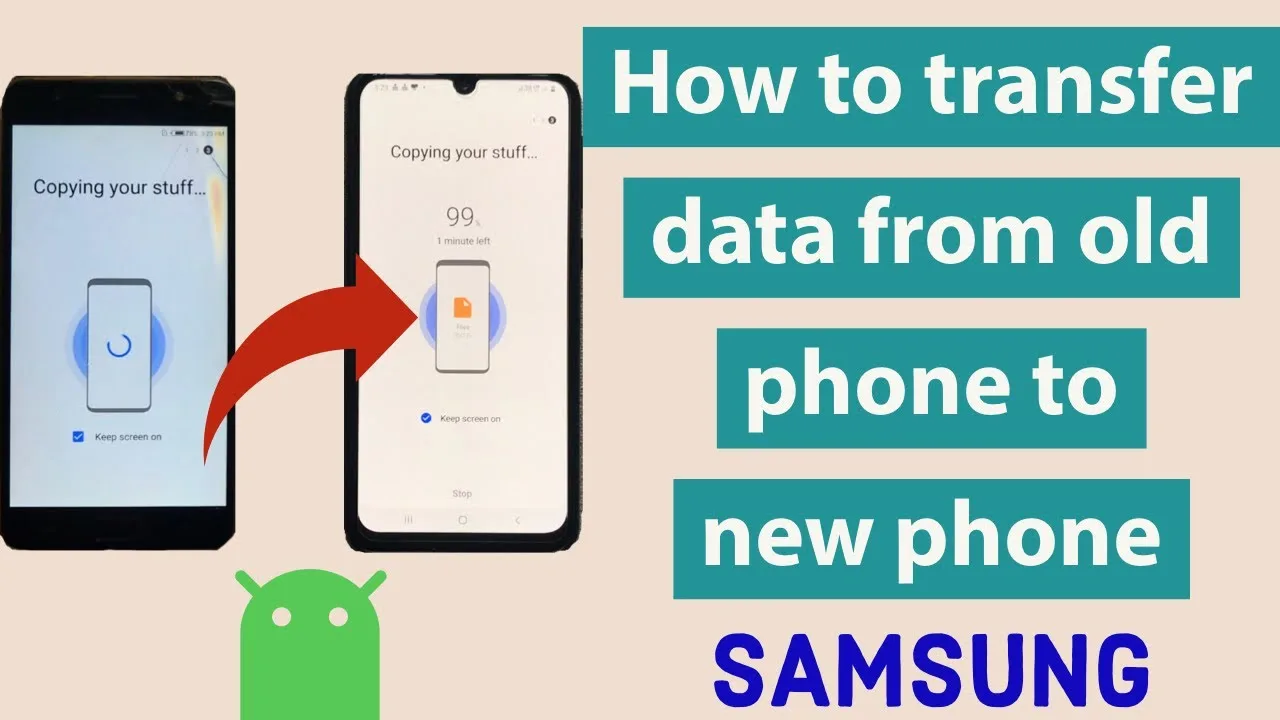Getting a new phone is exciting! But the thought of transferring all your data from the old one can feel daunting. Worry not, tech-savvy friend! This guide is here to walk you through the process, ensuring a smooth and stress-free transition. We’ll cover methods for both Android-to-Android and iPhone-to-iPhone transfers, so you can focus on enjoying your shiny new device.
1. Know Your Options: Choosing the Right Method
Before diving in, understand the options available based on your phone’s operating system and personal preferences.
Android to Android:
- Wired Transfer: The fastest and most reliable method, using a USB-C cable.
- Wireless Transfer: Convenient but slower, using Wi-Fi Direct or Google’s “Switch to Android” app.
- Cloud Backup: Transfer data (contacts, photos, etc.) to cloud storage (Google Drive) and restore it on your new phone.
iPhone to iPhone:
- Quick Start: Easiest method, uses Bluetooth to transfer data directly from your old iPhone.
- iCloud Backup: Back up your old iPhone to iCloud and restore it onto your new one.
- iTunes Backup: Transfer data using a USB cable and iTunes on your computer.
2. Prepare Your Old Phone: Backup is Key!
Before initiating the transfer, ensure all your data is backed up. This protects your information in case of any hiccups.
Android:
- Built-in Backup: Use Google One or your phone’s manufacturer’s backup tool.
- Individual App Backups: Some apps offer their own backup features within the app itself.
iPhone:
- iCloud Backup: The default and recommended method. Make sure you have enough storage space.
- iTunes Backup: Connect your iPhone to your computer and back up using iTunes.
3. Let’s Get Transferring!
With your backup secured, it’s time to transfer. Follow the specific instructions for your chosen method, remembering to:
- Power on both phones: Ensure both devices have sufficient battery life.
- Connect securely: Use the appropriate cable or establish a stable Wi-Fi connection.
- Follow on-screen prompts: Each method has specific steps, so pay close attention.
- Be patient: Transferring large amounts of data can take time, so avoid interrupting the process.
Android to Android:
- Wired Transfer: Connect phones, select data to transfer, and wait.
- Wireless Transfer: Follow app instructions, ensuring both phones are connected to the same Wi-Fi network.
- Cloud Backup: Restore data from your chosen cloud storage on your new phone.
iPhone to iPhone:
- Quick Start: Hold new iPhone near old one, follow on-screen instructions, and authenticate with Face ID/Touch ID.
- iCloud Backup: During setup, choose “Restore from iCloud Backup” and select your recent backup.
- iTunes Backup: Connect both iPhones to your computer, select the old iPhone in iTunes, choose “Restore Backup,” and select your desired backup.
4. Final Touches: Verify and Enjoy!
Once the transfer is complete, verify that all your important data has made it across:
- Check contacts, messages, photos, videos, and apps.
- Sign back into individual accounts as needed.
- Transfer any remaining data manually if necessary.
Now it’s time to explore your new phone and personalize it to your liking! Remember, if you encounter any issues, consult your phone’s manufacturer support or refer back to the specific method’s instructions.
With this guide in hand, transferring data from your old phone to your new phone should be a breeze. Now go forth and conquer the exciting possibilities your new device offers!