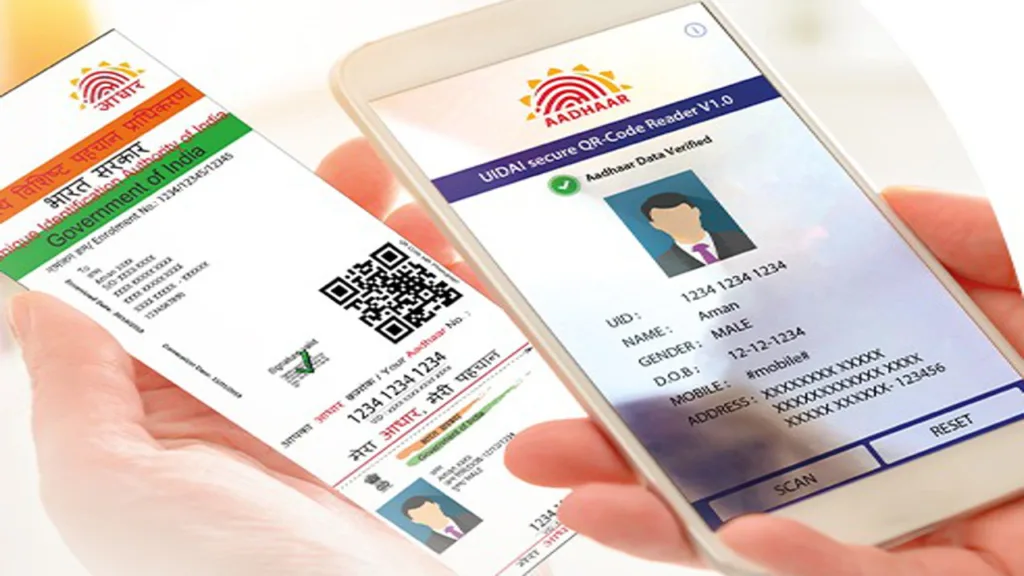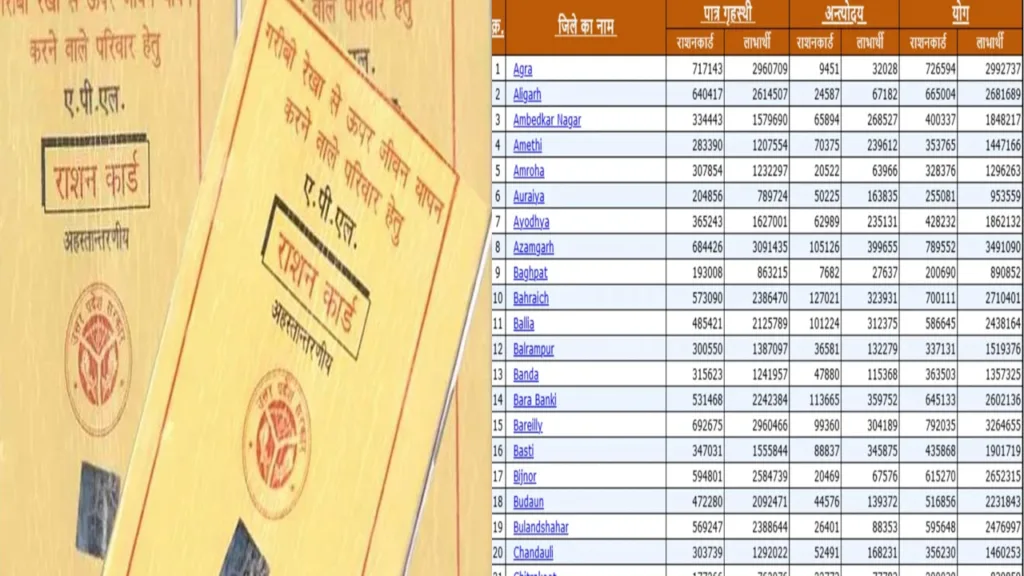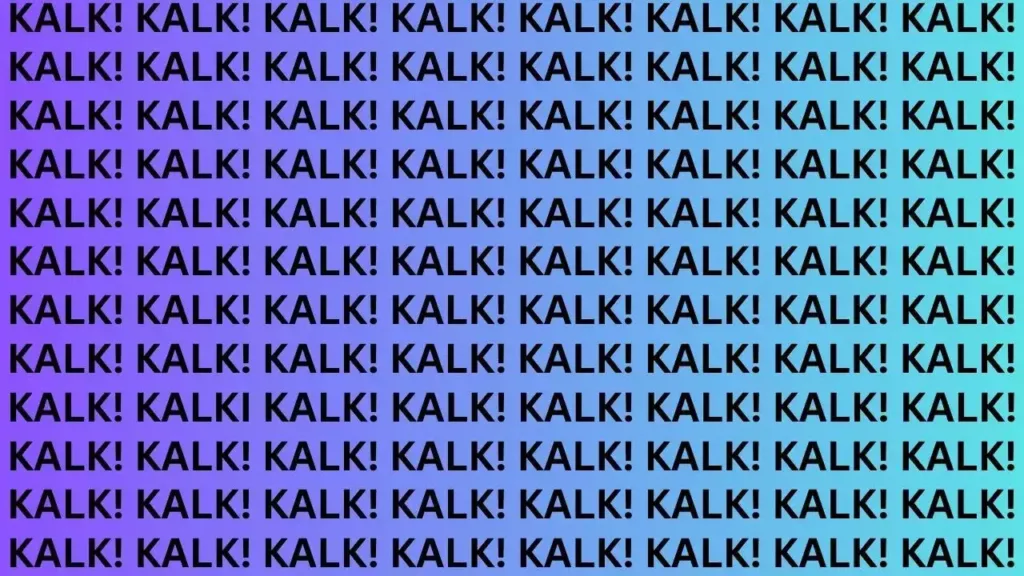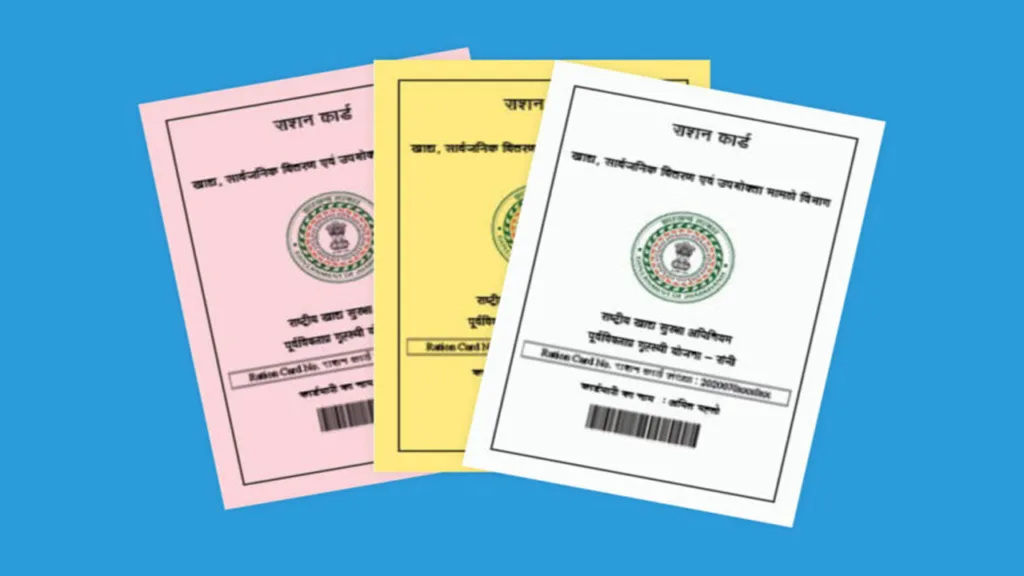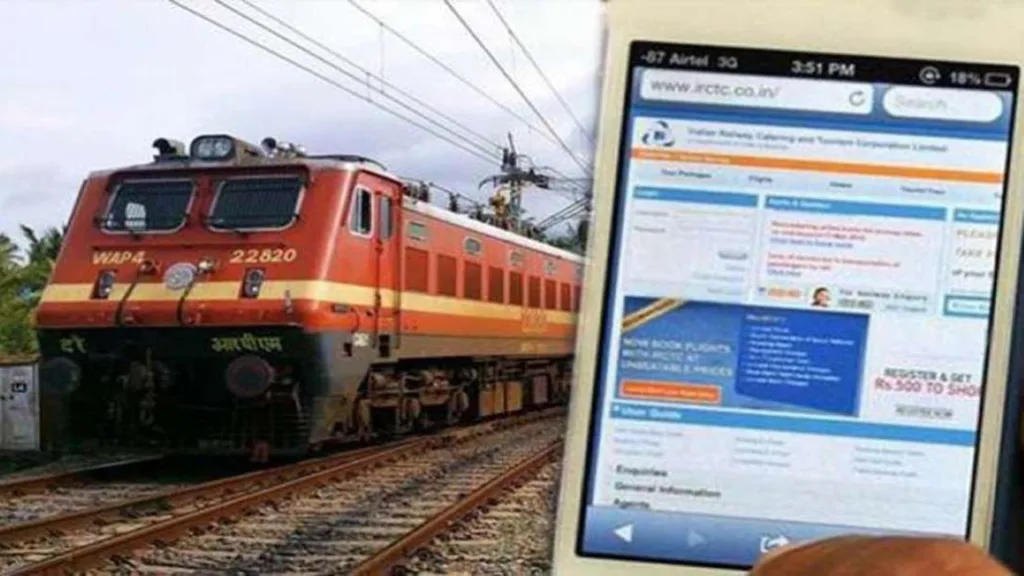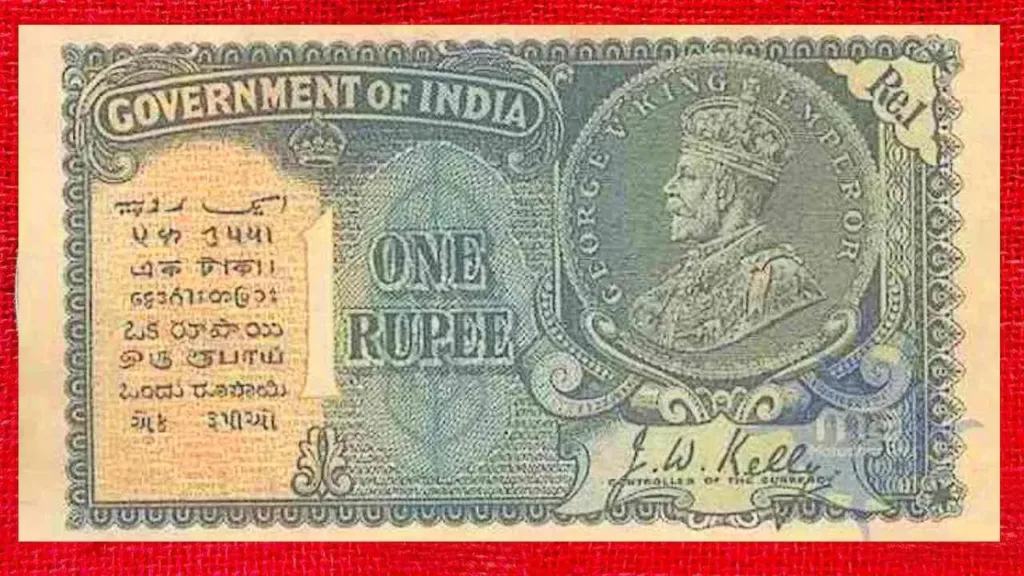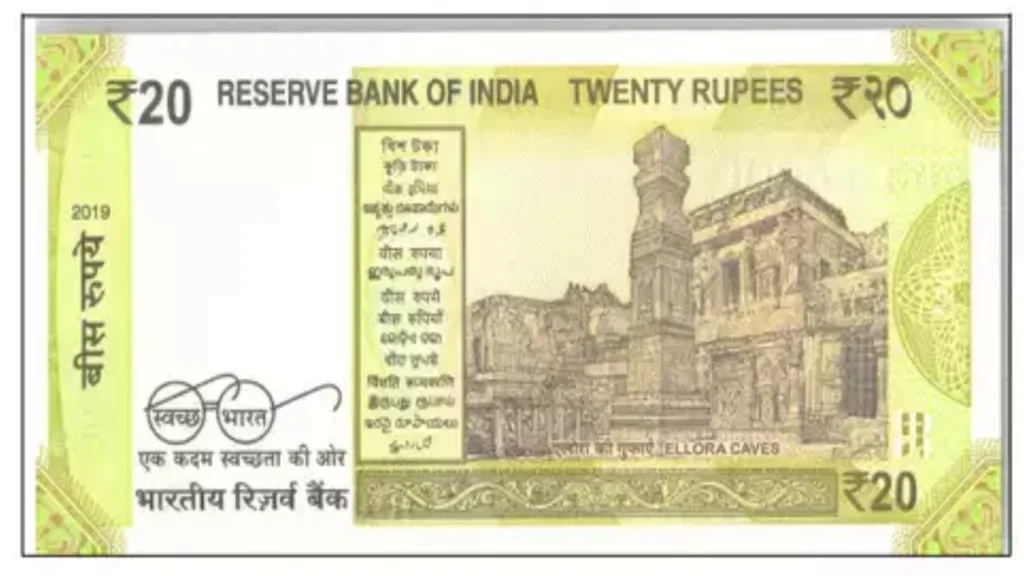The BIOS, or Basic Input/Output System, sits at the heart of your computer, acting as the bridge between hardware and software. Keeping it up-to-date can unlock performance improvements, compatibility fixes, and crucial security patches. But how to update BIOS can seem like a daunting task. This guide demystifies the process, equipping you with the knowledge and confidence to safely update your BIOS.
Why Update Your BIOS?
Several compelling reasons exist to how to update BIOS. New BIOS versions might:
- Enhance performance: Fixes for microcode errors and improved power management can lead to smoother system operation and potentially even a slight performance boost.
- Address security vulnerabilities: Patches for critical security flaws are often delivered through BIOS updates, protecting your system from potential exploits.
- Enable hardware compatibility: If you’ve recently added new components like a CPU or RAM, a BIOS update might be necessary for them to function properly.
- Improve stability: Bug fixes and stability enhancements can resolve system crashes, freezes, and other frustrating issues.
However, it’s essential to update responsibly. An interrupted or incorrect update can render your system unbootable. So, proceed with caution and follow these steps carefully.
Gathering Information: Before You Begin
Before diving into how to update BIOS, gather crucial information:
- Motherboard model: This is vital for downloading the correct BIOS update. You can find it using system information tools or by physically checking the motherboard itself.
- Current BIOS version: Knowing your current version helps verify if an update is necessary and which update to download. Check your motherboard manufacturer’s website or use diagnostic tools like CPU-Z.
- Available BIOS updates: Visit your motherboard manufacturer’s support website and search for your specific model. Download the latest BIOS update compatible with your current version.
The How-To: Navigating Update Methods
Once you have the information, the actual how to update BIOS process depends on your motherboard and manufacturer. Here are the common methods:
1. BIOS Update Utility: Many manufacturers offer downloadable utilities that perform the update within Windows. This is often the easiest method, but ensure your internet connection is stable throughout the process.
2. Manual Flashing: This method involves downloading the BIOS update file, extracting it, and transferring it to a formatted USB drive. You then boot into the BIOS and use its built-in flashing utility to apply the update. This requires more technical expertise but offers more control.
3. In-System Update (Some UEFI BIOSes): Newer UEFI BIOSes might offer an “Update BIOS” option directly within the BIOS settings. This method is convenient but might not be available on all systems.
Remember: Always carefully follow the specific instructions provided by your motherboard manufacturer for how to update BIOS. Each method has its nuances, and deviating from the instructions can lead to complications.
Safety First: Essential Precautions
- Backup your data: Updating your BIOS is generally safe, but unforeseen issues can always occur. Backing up your crucial data beforehand is paramount.
- Stable power supply: Ensure your computer is plugged into a stable power source to avoid interruptions during the update process.
- Do not interrupt: Once the update starts, resist the urge to restart or power down your computer. This can corrupt the BIOS and render your system unbootable.
- Read forums and reviews: Researching your specific motherboard model and chosen update method on forums and review sites can provide valuable insights and potential troubleshooting tips.
By following these guidelines and carefully understanding how to update BIOS, you can ensure a smooth and successful update, unlocking the benefits of a more stable, secure, and potentially faster system. Remember, knowledge is power, and with the right information and approach, you can confidently conquer the core of your computer and keep it running optimally.