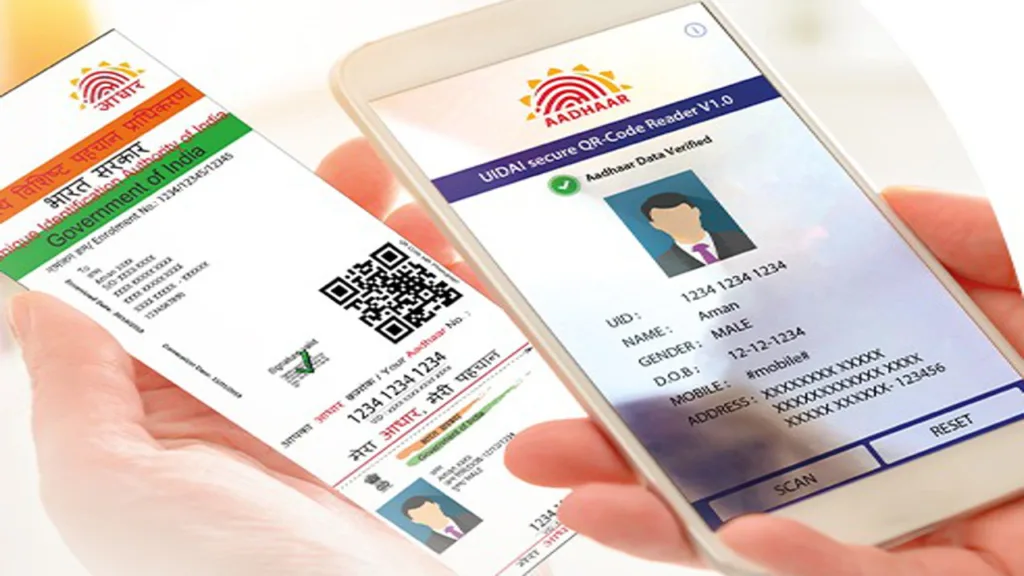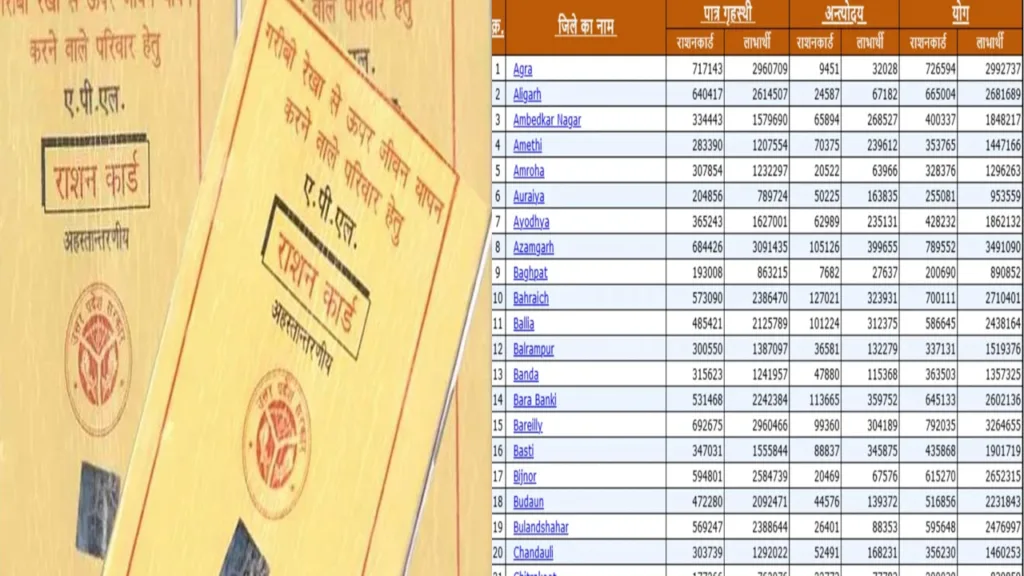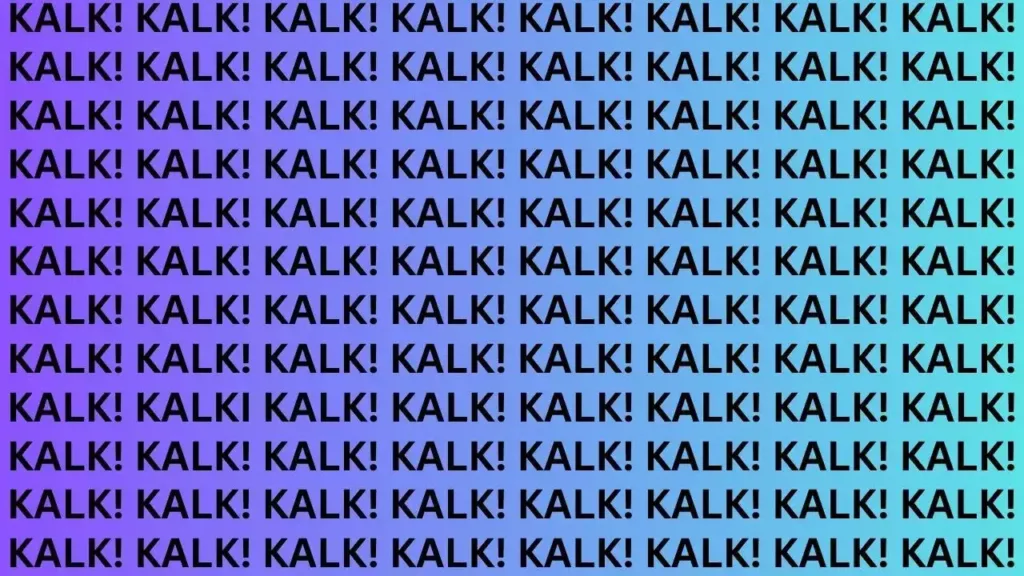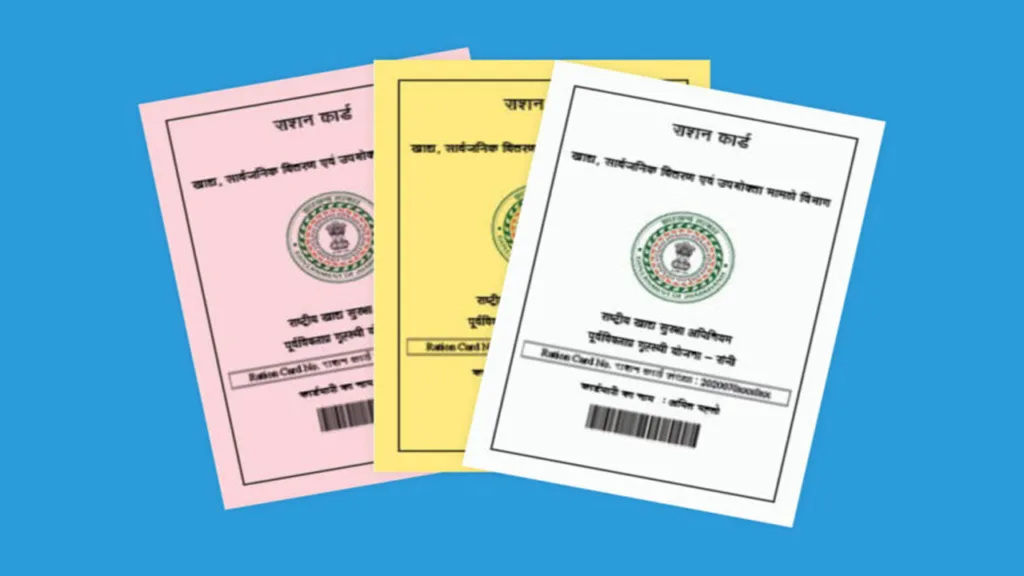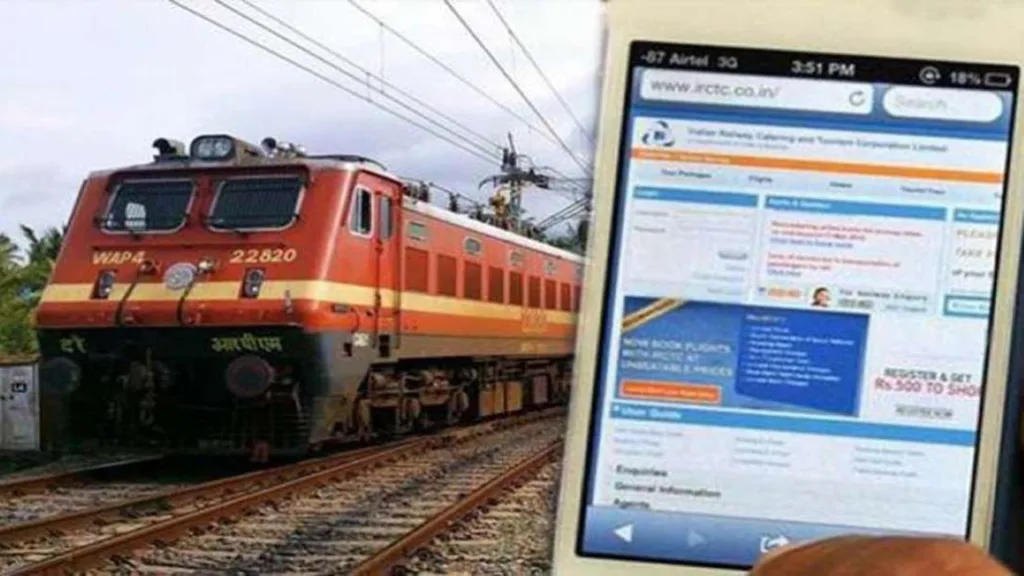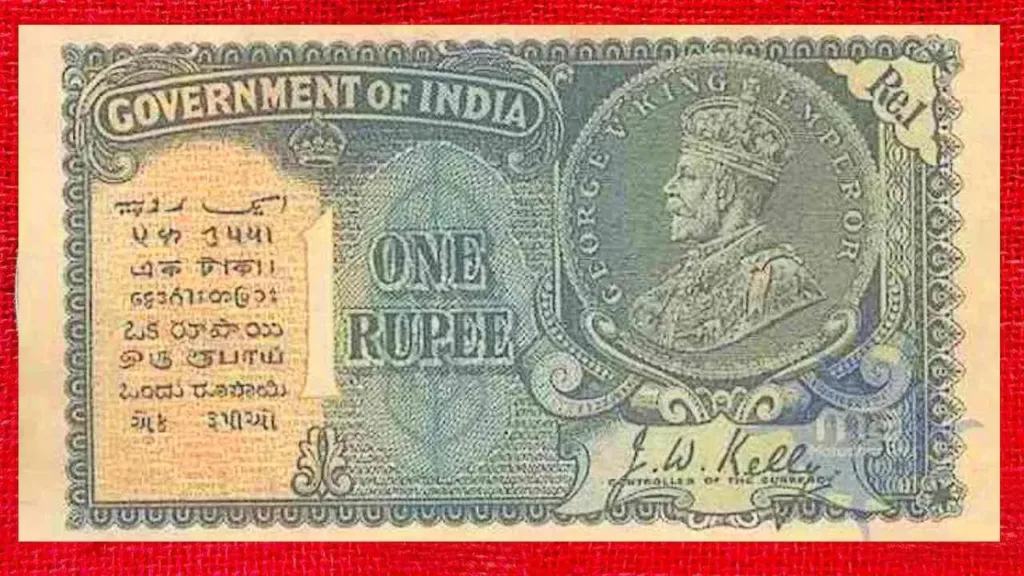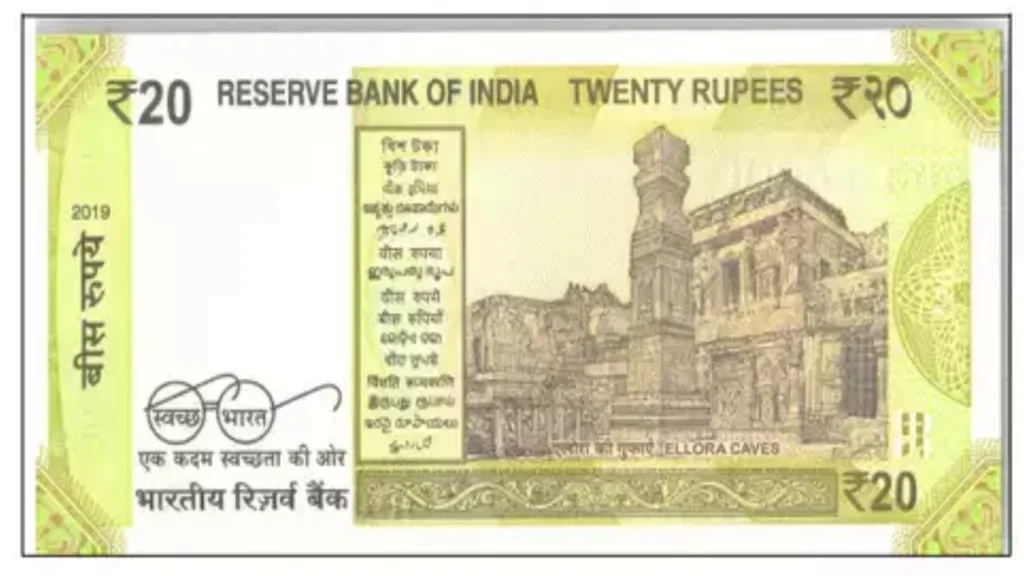So, you’ve successfully updated your Aadhaar details online – address change, new phone number, maybe even a snazzier photo! But what about the physical card? Do you have to wait for the mailman to deliver a shiny new one? Thankfully, the answer is a resounding “Nah!” Here’s the lowdown on how to grab your updated Aadhaar card electronically, saving you time and a potential game of hide-and-seek with your mailbox.
Aadhaar Update, e-Aadhaar Delight: Understanding the Process
Unlike updating your Aadhaar, getting the updated card itself isn’t an online affair. However, there’s a fantastic alternative – the e-Aadhaar! This downloadable electronic version holds the same legal validity as the physical card and is readily available once your update is processed.
Here’s why the e-Aadhaar is your best bet:
- Instant Access: No waiting for the postman! Once your update is approved, you can download the e-Aadhaar straightaway.
- Eco-Friendly: Save a tree (or two)! Opting for the e-Aadhaar reduces paper usage and is a more sustainable choice.
- Always on Hand: Store your e-Aadhaar on your phone or computer for easy access whenever you need it. No more frantic searches for your physical card!
Downloading Your Updated e-Aadhaar: A Step-by-Step Guide
Ready to ditch the wait and embrace the convenience of the e-Aadhaar? Here’s how to download it:
-
Head to the Official Website: Visit the UIDAI’s official website (https://uidai.gov.in/en/) and navigate to the “My Aadhaar” section.
-
Download Your Aadhaar: Within the “My Aadhaar” section, you’ll find the option to “Download Aadhaar.” Click on this button.
-
Login and Verification: Enter your Aadhaar number and click on “Send OTP.” An OTP will be sent to your registered mobile number. Enter the OTP in the designated field and click on “Login.”
-
Downloading the e-Aadhaar: Once logged in, you’ll be able to access your Aadhaar details. Look for the option to “Download Aadhaar” (it might be phrased slightly differently depending on the page layout).
-
Password Protection: Before downloading, you’ll be prompted to enter a password. This password will be used to open the downloaded e-Aadhaar PDF file. Choose a strong and memorable password for added security.
-
Download and Secure Storage: Click on “Download” to save your e-Aadhaar as a PDF file. Remember to store it securely on your device or cloud storage, just like any other important document.
Bonus Tip: You can also download your e-Aadhaar by visiting a UIDAI-run Aadhaar Seva Kendra (ASK) or an Aadhaar Enrolment Centre located in banks, post offices, BSNL offices, or government offices. Simply provide your Aadhaar number, and they’ll help you download and print a copy.
The Power of the e-Aadhaar: Convenience at Your Fingertips
With your updated e-Aadhaar in hand (or rather, on your device), you’re all set! This digital version offers a convenient and secure way to carry your Aadhaar information. Remember, you can always print a copy of the e-Aadhaar for situations where a physical document is required.
So, the next time you update your Aadhaar details online, remember – the postman can take a break! Embrace the ease of the e-Aadhaar and enjoy the benefits of having your updated information readily available.