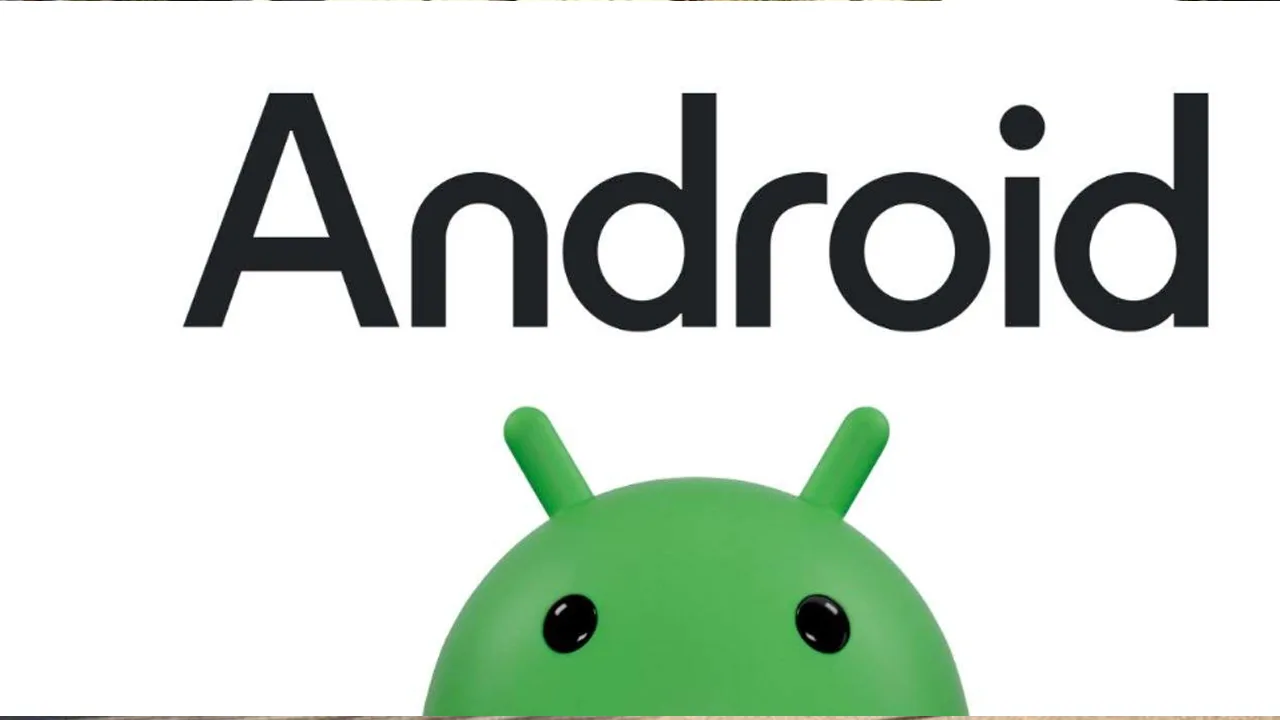Upgrading to a shiny new iPhone or moving from Apple to the world of Android? Let’s face it, the excitement of a new phone can quickly turn to panic when you realize your entire contact list is chilling out on your old device. But fret not! Transferring your contacts between Android and iPhone is surprisingly simple. Here’s your one-stop guide to getting your address book across the platform divide.
Going From Android to iPhone: Embrace the Apple Ecosystem
There are a few methods to migrate your contacts when switching from Android to iPhone, and the easiest often involves leveraging the power of your existing Google account. Here’s how:
-
The Google Account Shuffle: This is a smooth operator! If you’ve been using your Google account to sync contacts on your Android phone, you can simply sign in with the same account on your new iPhone. During setup, there’s usually an option to choose which data to transfer, including contacts. Make sure that box is ticked, and voila! Your contacts should magically appear on your iPhone. If you miss that initial prompt, no worries! Head over to your iPhone’s Settings > Contacts > Accounts and tap “Add Account”. Select “Google” and sign in with your existing credentials. Your contacts should then download automatically.
-
Move to iOS App: The New Guy on the Block: Apple introduced the nifty “Move to iOS” app specifically to help Android switchers bring their data over. On your brand new iPhone, during the initial setup process, look for the “Apps & Data” screen. There, you’ll see an option to “Move Data from Android”. Download the “Move to iOS” app on your Android phone and follow the on-screen instructions. Both devices will establish a temporary Wi-Fi connection, allowing you to securely transfer your contacts (and other data) to your iPhone.
Taking Your Contacts from iPhone to Android: Google to the Rescue Again
Moving from iPhone to Android? Google can once again be your hero. Here’s how to use your Google account as a bridge:
-
Exporting Your iPhone Contacts: The first step is to export your contacts from your iPhone. Open the “Contacts” app and tap on “Groups” (or “Lists” depending on your iOS version). Select “All Contacts” and then tap the “Share” button. Choose “Export vCard” to save your contacts as a .vcf file.
-
Importing the .vcf File to Google Contacts: Now, head over to your computer and log in to your Google account. Go to https://contacts.google.com/ and click on “Import.” Select the .vcf file you just exported from your iPhone and choose which Google account you want to import the contacts to. Once the import is complete, your iPhone contacts will be nestled comfortably in your Google account.
-
Syncing Google Contacts to Android: The final step! On your new Android phone, open the Contacts app and tap on the menu button (usually three vertical dots). Select “Settings” and then “Accounts.” Choose “Add account” and select “Google.” Sign in with your Google account credentials, and ensure that “Contacts” is toggled on for syncing. Your iPhone contacts, now safely residing in your Google account, will be synced to your Android phone.
Bonus Tip: Third-Party App Assistance
While the methods above should cover most situations, there are also third-party apps available that can help you transfer contacts. These apps often offer additional features like duplicate contact removal or merging contacts from different sources. Just be sure to do your research and choose a reputable app with good reviews before handing over your data.
Remember: No matter which method you choose, make sure to back up your contacts on your old device before starting the transfer process. This way, if anything goes wrong, you’ll have a safety net to recover your precious address book.
So there you have it! With a few simple steps, you can ensure your contact list smoothly makes the journey between Android and iPhone. Now get out there and start connecting with those important people in your life, all on your brand new phone!