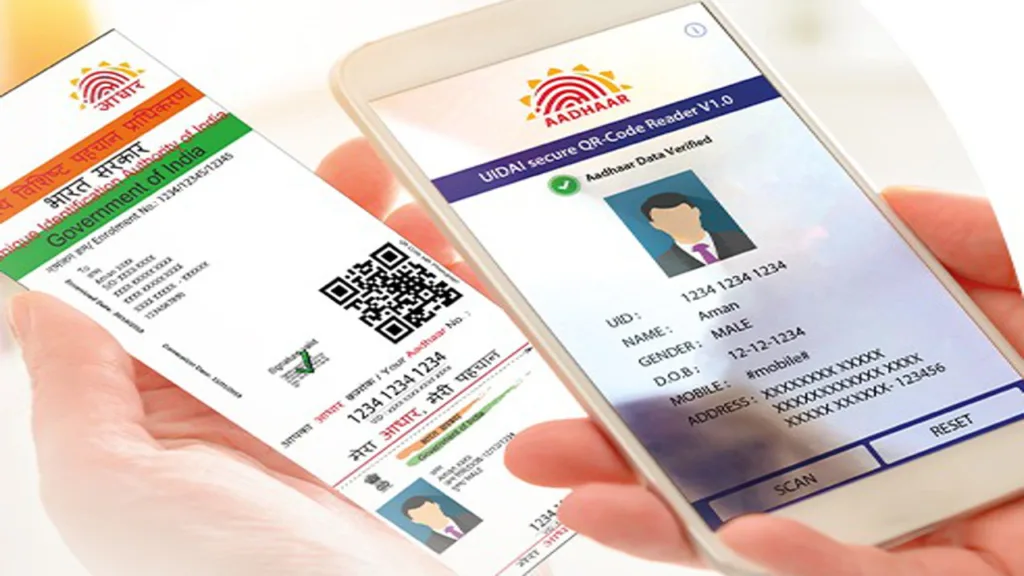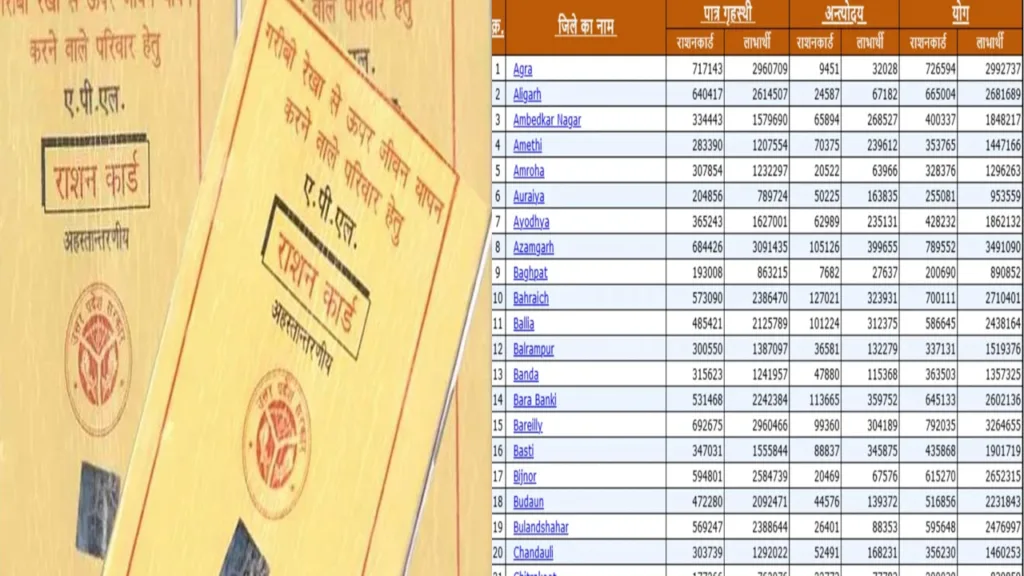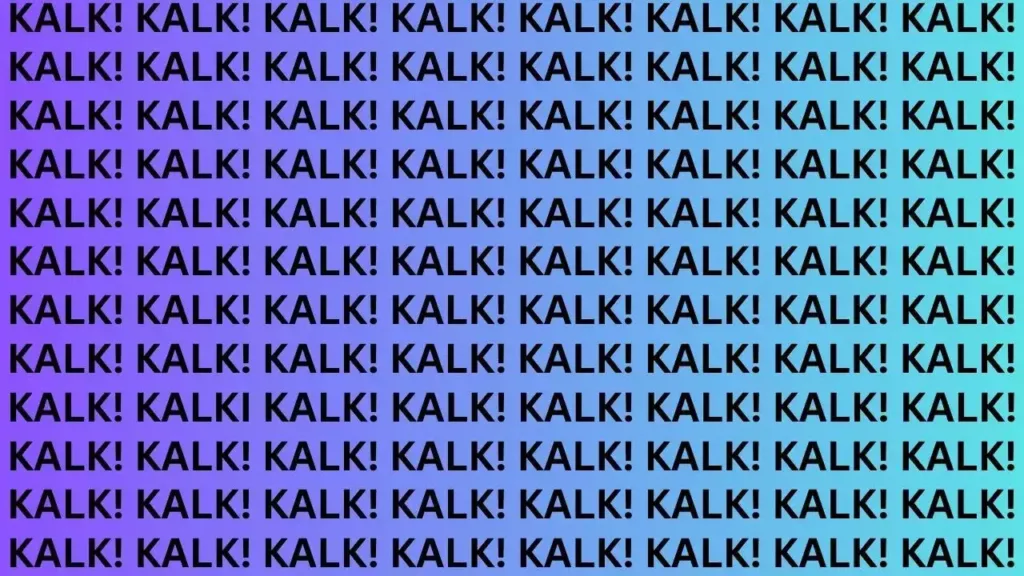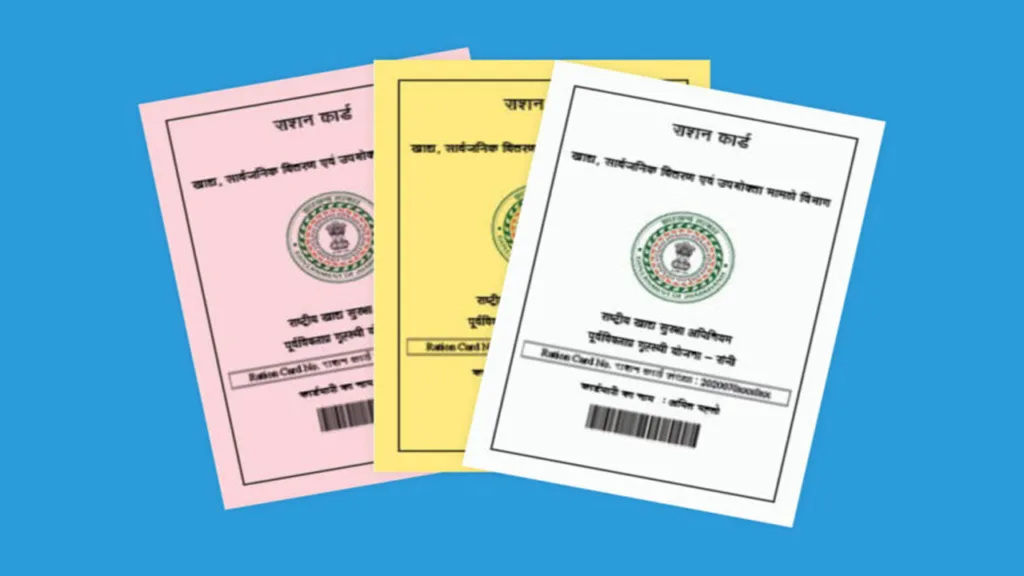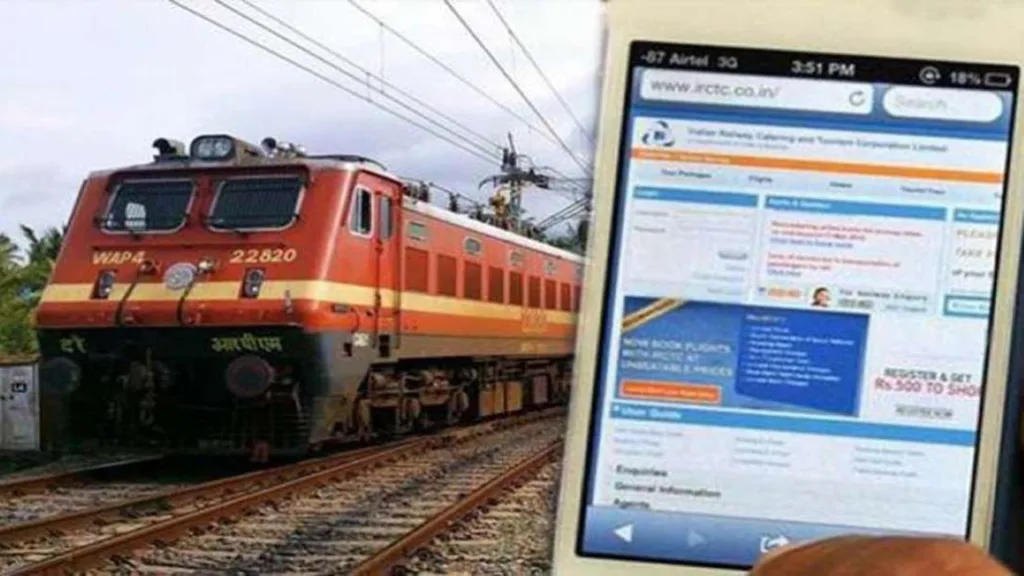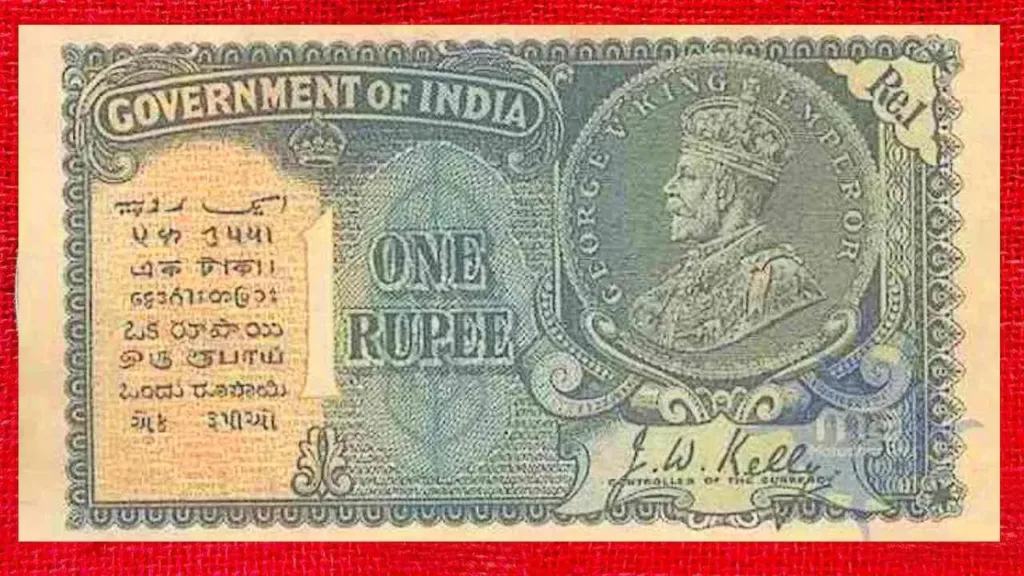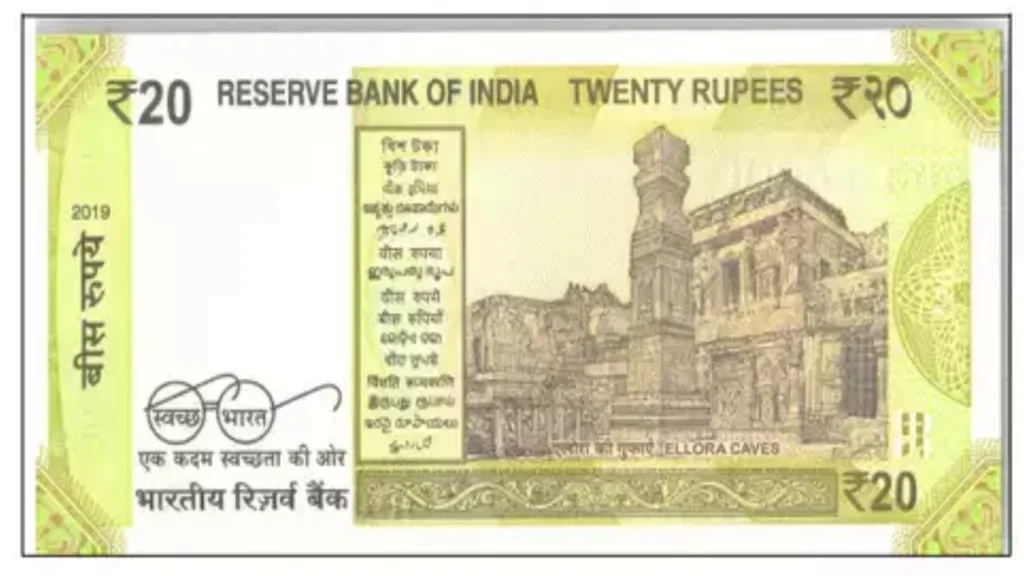Thinking of making the jump from WhatsApp to Telegram? Maybe you’re drawn to Telegram’s larger file sharing limits or its focus on privacy. Whatever the reason, switching messaging apps doesn’t have to mean starting from scratch. Telegram recently introduced a nifty feature that lets you import your chat history directly from WhatsApp, bringing your conversations and memories along for the ride.
In this guide, we’ll walk you through the step-by-step process of transferring your WhatsApp chats to Telegram, whether you’re using an Android phone or an iPhone. We’ll also cover some key things to keep in mind during the import process. So, grab your phone, let’s dive in!
Moving Your WhatsApp Chats: A Step-by-Step Guide
On Android:
- Open the WhatsApp Chat: Start by opening the individual or group chat in WhatsApp that you want to transfer to Telegram.
- Tap the Menu Button: Look for the three vertical dots in the top right corner of your screen. This is the menu button that houses various chat options.
- Select “Export Chat”: Once you tap the menu button, a list of options will appear. Choose “Export Chat” from this list.
- Choose With or Without Media: WhatsApp will prompt you to decide whether you want to include media files (photos, videos, documents) in the transfer. Selecting “Include Media” will take longer but ensures a complete chat history. If you just want the text messages, choose “Without Media”.
- Pick Telegram and Choose Your Destination: You’ll be presented with a share menu showing various apps where you can export the chat. Select “Telegram” from this list. Here, you’ll be able to choose the specific Telegram chat or group where you want to import the WhatsApp conversation.
That’s it! Telegram will initiate the import process, and you’ll see your WhatsApp chat history appear within the chosen Telegram conversation.
On iPhone:
- Open Contact or Group Info: Unlike Android, on iPhone, you can initiate the export process from the chat list itself. Simply swipe left on the chat you want to transfer and tap the three dots that appear. Alternatively, you can open the chat and tap on the contact or group info at the top.
- Export Chat and Choose Media Option: Similar to Android, tap “Export Chat” from the options menu. Here, decide whether you want to include media or not.
- Select Telegram and Choose Your Destination: Just like on Android, choose “Telegram” from the share menu and then pick the specific Telegram chat or group where you want to import the WhatsApp conversation.
And you’re done! Telegram will handle the import, and your WhatsApp chat history will be available within your chosen Telegram conversation.
Important Points to Remember
- One Chat at a Time: Currently, Telegram allows you to transfer only one WhatsApp chat at a time. This means you’ll need to repeat the process for each individual or group chat you want to move.
- Media Transfer Time: Importing chats with media files can take some time depending on the amount of data being transferred. Be patient and avoid interrupting the process by closing the app.
- Original Timestamps Preserved: The good news is that Telegram will preserve the original timestamps of your messages during the import. This ensures your chat history remains chronologically accurate.
- Not a Two-Way Street: It’s important to remember that you can only transfer chats from WhatsApp to Telegram. Currently, there’s no option to move chats in the other direction.
Making the Switch Seamless: Additional Tips
- Start with Important Chats: Since you’ll be transferring chats one by one, prioritize the conversations that are most important to you. This ensures you have your essential chat history readily available on Telegram.
- Organize Your Telegram Chats: Before you start importing, consider creating new chats or groups in Telegram where you want to place your imported WhatsApp conversations. This will help keep your Telegram account organized.
- Get Your Contacts Onboard: Switching messaging apps can be most effective if the people you chat with regularly also use the same platform. If you’re serious about using Telegram, consider encouraging your contacts to make the switch as well.
By following these steps and keeping the mentioned points in mind, you can easily migrate your WhatsApp chat history to Telegram and continue your conversations seamlessly on your preferred platform. Remember, switching apps doesn’t have to mean losing your memories – with Telegram’s import feature, you can bring your past conversations along for the journey!